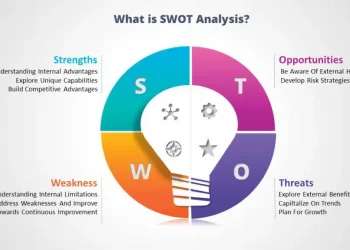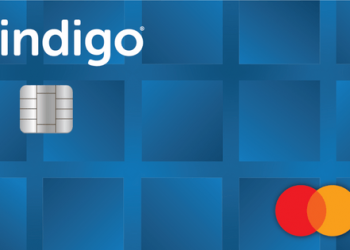Chromecast is a digital media player that allows users to stream online audio and video content playing on their phone or PC to HD TVs and home audio systems. This device was developed by Google and the first generation Chromecast was launched in July 2013. A third-generation Chromecast is now available which supports high dynamic range and 4K resolution.
Chromecast devices are perfectly compatible with many devices. They are very easy to install on devices running the Windows 10 operating system. This article describes the requirements and how to set up Chromecast on a Windows 10 computer.
Requirements:
You only need three things to set up Chromecast on your Windows 10 computer.
Google Chromecast device
A computer with the Windows 10 operating system
Google Chrome browser installed on your computer
After you have applied all three, you will need to connect the Chromecast to the TV using the HDMI port. After turning on the Chromecast, follow the steps below to set up Chromecast on your Windows 10 computer
How to setup Chromecast on Windows 10 computer:
If you are using an older version of Google Chrome, you will need to do the following:
Step 1: After connecting the Chromecast to your TV, use the TV remote to switch to the HDMI input on your TV.
Step 2: Download and install Google Chrome browser if you haven’t already.
Step 3: Now open the Google Chrome browser on your computer and go to chromecast.com/setup.
Step 4: The Chromecast setup screen will appear. You will see two buttons labeled “Download from Google Play” and “Download from the App Store”. Both of these options allow you to download an Android or Apple phone. Since you want to install Chromecast on your computer, there is no right option for you. If your Google Chrome browser is not updating, you will see a third option at the bottom 0 of the screen.
Step 5: A screen explaining the privacy policy will appear. Just click I agree.
Step 6: After accepting the privacy policy, a screen will appear which will search for available Chromecast devices connected to your Wi-Fi network. You need to make sure that your computer and Chromecast are connected to the same network. Select your Chromecast.
Step 7: Then hit the Settings button.
Step 8: Click the “Wi-Fi Icon” in the lower right corner of your system tray and connect to an open Wi-Fi network on the Chromecast.
Step 9: Once you have connected to the Chromecast network, you need to click “Next” and then “Yes” on the screen that appears later.
Step 10: Then the code will appear. Check if the code matches the code in the lower right corner of the TV screen.
Step 11: Then name your Chromecast.
Step 12: You will be asked to confirm your WiFi settings. To do this, you need to connect to your Wi-Fi network.
Step 13: Finally, your Chromecast is ready to cast the screen.
However, in the latest version of Google Chrome, you get a default view from your browser. Just click the radio button (3 dots appear in the top right corner) and click the voting option. Then select your device and throw your screen on the TV.