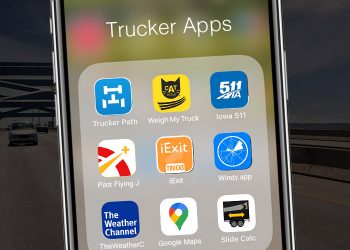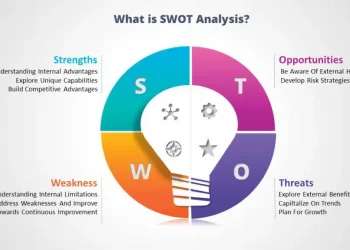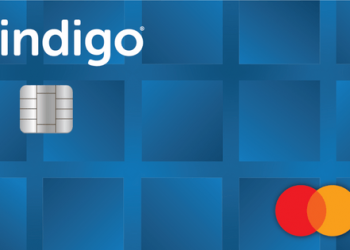Have you ever encountered an “Error 1005: Access Denied” barrier while browsing the internet that blocks your access to some web pages? The most common error occurs when a host blocks the IP address of a specific website and cannot be accessed from viewing the website content.
While it doesn’t discourage you, you can easily solve this problem through simple troubleshooting and hacking. In this post, we have looked at all possible solutions to fix Access Denied error 1005 on Windows 10.
What Causes Error 1005 Access Denied Error on Windows?
Below are the most common reasons why this problem can appear on your Windows device.
Blocked IPs: The most common cause of the 1005 error is because website administrators blocked quite a number of websites for some reason.
VPN service: Is a VPN service installed on your device? If so, it is also possible that the VPN service you are using has blocked your access to certain websites.
IP address blacklisted: Another possible reason for error message 1005: Access to access denied in the browser could be due to the fact that the IP address of the website was removed from the server end for violating the blacklisted Privacy Policy.
How to Fix Error 1005: Access Denied Issue on Windows 10
Let’s discuss all the possible solutions to get past this issue on a Windows 10 PC.
Solution #1: Uninstall VPN Service
In today’s digital era, the use of VPN services has become an urgent need. We believe you should also use a VPN service on your Windows device to ensure a secure connection while browsing the internet. However, there are downtimes when a VPN service cuts off your access to certain websites.
To solve this situation, you can try disabling or uninstalling the VPN service installed on your device. You can disable the VPN service via the default settings, or you can choose the traditional method to remove programs or applications.
Tap the Windows icon and select the gear icon to open Settings.
In the Preferences window, select Applications.
Go to the Applications and Features option in the left menu bar.
On the right side of the window, find the VPN service installed on your device. Click the title and tap the “Uninstall” button.
Solution #2: Disable Proxy Server
Follow the steps below to disable the proxy server in Windows 10.
Press Windows + R to open the Run dialog box.
In the Run box, type “ms-settings: network-proxy” and press Enter. This command will take you to the proxy server settings section.
If the “Use a proxy server” option is checked, deselect it.
After making the above changes, please visit the website that was previously blocked due to Error 1005: Denied Access to see if it is currently loading in your browser.
Solution #3: Reach Out to Website Admin
If the above solutions don’t work well for you, it means the IP address on the other end of the server has been blocked or blacklisted. To make it happen, you can send a form to the website to see if they can fix something on their side.
Download Systweak VPN for Windows
Are you looking for a lightning-fast and secure VPN service for Windows? Download Systweak VPN which offers 100% online anonymity and privacy to keep your browsing safe. Sytstweak VPN is equipped with high-quality security functions that mask your IP address with the help of military 256-bit encryption. In addition, with Systweak VPN you can access restricted websites, TV shows, movies, and other entertainment media content while crossing geographic boundaries.
Hope the above solutions will help you to fix the 1005 Access Denied error on your Windows 10 device. If you have any further questions or assistance, feel free to email us!