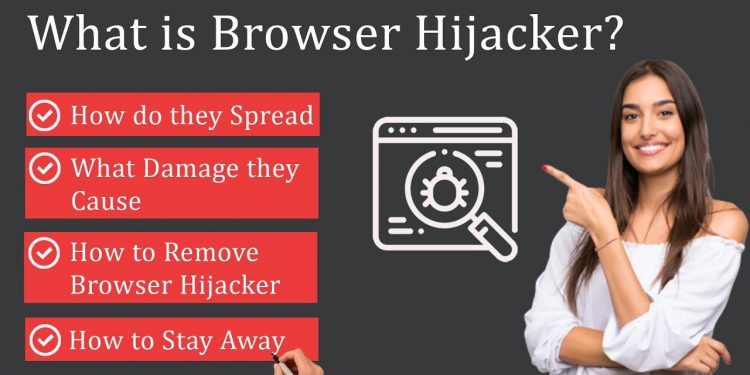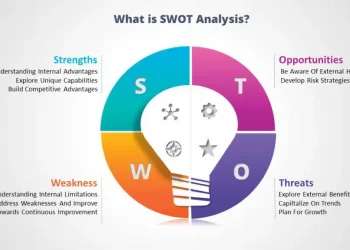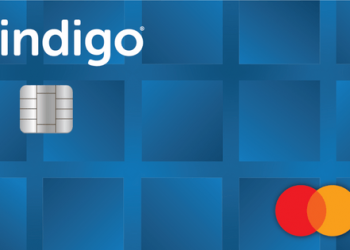How to Detect and Remove a Browser Hijacker
Browser hijackers are a type of malware that can take over your web browser and
change its settings without your permission. They can cause unwanted ads to
appear, redirect you to different websites, and even slow down your computer. In
this blog post, we will teach you how to detect and remove a browser hijacker
from your computer!
What is a browser hijacker?
A browser hijacker is a type of malware that can take over your web browser and
change its settings without your permission. They can cause unwanted ads to
appear, redirect you to different websites, or even slow down your computer.
How do browser hijackers work?
Browser hijackers usually come bundled with other free software you download
from the internet. When you install this free software, the browser hijacker is also
installed on your computer without your knowledge. Once installed, the browser
hijacker will change your web browser settings and display unwanted ads or
redirect you to different websites.
There are different types of browser hijackers:
Search hijacking
Search hijacking is a type of browser hijacker that will change your default search engine and homepage to a different website without your permission.
Ad–injecting
Ad–injecting is a type of browser hijacker that inject unwanted ads onto websites
you visit.
Redirecting
Redirecting is another type of browser hijacker that will redirect you to different
websites, often advertisements, when you try to visit a website
How do I find out if there is a hijacker in my browser?
There are several signs that you may have a browser hijacker on your computer:
● Your home page or search engine has been changed without your
permission: If you notice that your home page or default search engine has
been changed, you likely have a browser hijacker.
● You see unwanted ads: Browser hijackers will often inject ads onto
websites you visit. These ads can be annoying and intrusive.
● Your computer is running slower than usual: Browser hijackers can slow
down your computer by injecting ads or redirecting you to different
websites.
● You are getting redirected to different websites: If you notice that you are
being redirected to different websites, even when you type in a URL, you
may have a browser hijacker.
You may have a browser hijacker on your computer if you notice these signs.
Why are browser hijackers dangerous?
Browser hijackers can be dangerous because they can change your default
search engine and homepage to a different, often malicious website. They can
also inject unwanted ads onto websites you visit, slowing down your computer.
Additionally, they may redirect you to different websites when you try to visit a
website, which can lead you to malicious websites that could infect your
computer with malware
How do I remove a browser hijacker?
If you think you have a browser hijacker on your computer, there are several
things you can do to remove it:
Restore your browser settings to default. This will remove any changes that the
browser hijacker has made:
For Chrome:
Click the three dots in the top–right corner of the browser.
Click “Settings.”
Scroll down and click “Advanced.”
Click “Reset.
For Firefox:
Click the three lines in the top–right corner of the browser.
Click “Options.”
Under the “General” tab, click “Restore to Default.”
For Safari:
Click the gear icon in the top–right corner of the browser.
Click “Reset Safari…” A new window will pop up. Make sure that all
options are selected, then click “Reset.”
Run a virus scan using a security browser extension. This will scan you
a computer for any malicious software, including browser hijackers:
For Chrome:
Click the three dots in the top–right corner of the browser.
Click “More Tools.”
Click “Extensions.”
Find a security extension and add it to Chrome.
For Firefox:
Type “about: addons” into the address bar.
Click “Extensions.”
Find a security extension and add it to Firefox
If you suspect you have a browser hijacker on your computer, there are several
things you can do to remove it. You can restore your browser settings to default,
removing any changes the browser hijacker has made. You can also run a virus
scan using a secure browser extension to scan your computer for any malicious
software. If you are still having trouble, you can contact a professional to help
remove the browser hijacker from your computer.