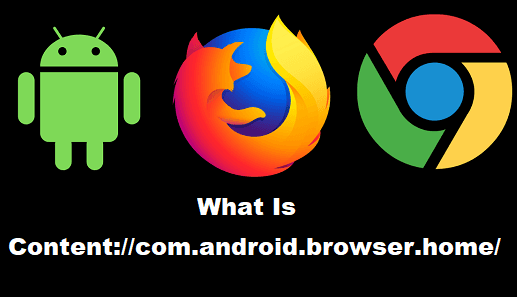When you purchase your new Android smartphone, you will be assured that the device is basically set to its default or factory settings. In that regard, everything on the smartphone is at its base form, devoid of updates. This is where you may see content://com.android.browser.home/ which is nothing but the reference to homepage code of the default browser housed on the device. In fact, some of the manufacturers or even the service providers will customize your homepage by placing their branding on it, effectively plastering the homepage with information and promotional items.
For many of us, this is quite unsightly, and we, therefore, make the personalization of such things our first priority – effectively choosing to change this default home page.
What Is content://com.android.browser.home?
In a nutshell, content://com.android.browser.home/ is the default name of your home page on your Android device. Your smartphone is always integrated with a default browser, and that default browser is set to the aforementioned homepage that is defined on the system. However, as we stated before, you may want to change the default homepage of your smartphone in the spirit of customization for many reasons.
- The homepage is plastered with the manufacturer’s logo.
- Another homepage may better suit your needs based on integration (Google Chrome and your Gmail accounts.)
- A different homepage may host a better and more accessible search engine.
Regardless of your reason, there are ways to change this default homepage to something that you will be more comfortable with. We will explore these ways, ranking them as it relates to the level of difficulty and accessibility. Just like the default homepage set by manufacturers, something similar is the CQATest app, which is hidden by manufacturers to assess the performance of an android smartphone.
How To Change Your Homepage on Android Devices
With the modernization of websites, this can be a fairly easy experience that requires virtually no tinkering under the hood. This is because many of the more popular homepages actually prompt you to set them as default homepages when you visit them. So, for example, if you want to make Google.com your homepage:
Step 1: Open your browser
Step 2: Visit Google.com
Step 3: Click on ‘Make Google Your Homepage.’
That’s it. Virtually no complication. But what if you want to make a web page on your homepage that does not provide the prompt?
Step 1: Open your browser
Step 2: (Optional) copy the URL of the webpage that you wish to make your homepage.
Step 3: Tap the ‘menu’ button. For Android devices, this is usually located at the top of the screen on the right-hand side.
Step 4: Select ‘Settings’
Step 5: Select ‘Android Browser Settings.’
Step 6: Here, you can either enter the copied URL or select the ‘Blank Page’ option.
After finishing these steps, the next time you open your browser, you should see your new default homepage. But what if you cannot find the above-mentioned options? What if the smartphone’s manufacturer has hidden them? Well, fret not. There is still a way to change your default homepage.
Steps to Change your Default homepage on browser
Step 1: Go to the web page that you intend to be your homepage.
Step 2: Open the menu (again, it is usually in the top right of the page.)
Step 3: Bookmark the page
Step 4: Go to ‘Bookmarks/History’
Step 5: Highlight your saved web page. Tap and hold it.
Step 6: A menu will then appear. Simply select ‘Set as Homepage.’
The Value of a Good Homepage
As we have indicated before, there are several reasons that you may feel the need to change your browser’s homepage on your Android device. However, while most of the reasons may be of an aesthetic nature, there are some more practical reasons that necessitate this change.
One of these ideas has to do with how you use your device and what is accessible to you. If you travel frequently or otherwise rely on WIFI as opposed to a mobile data plan, then you will definitely understand the practicality of customizing your homepage. In these scenarios, it may be more prudent to install plugins that will generate tiles that give you instant access to your favorite websites.
Those of us who frequently connect to public WIFI will undoubtedly be used to seeing error messages in the form of warnings about the safety of such. Having these tiles will allow you to instantly get to your desired web page without having to navigate past these prompts or error messages.
Another way of bypassing these defaults is to simply set your browsing app’s default page to ‘example.com.’ This is not an HTTPS site. Using this page will help you to navigate directly to the public WIFI’s sign-in page.
Changing Your Android Device’s Default Browser
The flexibility and accessibility of the Android operating system lend themselves well to customization. This is to the point that you can actually change your default browser. You are not riveted to the factory settings in that regard. The reality is, another browser may actually be more practical. Browsers like Google Chrome and Firefox are known to sync well with your email and other personalized aspects of your internet use. Most of these admittedly better browsers are available free of cost in the Google Play Store.
The reason why we highlighted Google Chrome and Firefox as the best alternatives to your factory browser is the fact that these two can actually link your computer to your smart device, effectively syncing browser histories and many other ease of life characteristics.
- Open the Google Play Store app.
- Search for Google Chrome (if it is not preinstalled on your device) or Firefox
- Select and click ‘Install.’
- Open the ‘Settings’ on your smart device.
- Select ‘Apps & Notifications’ (the name might be different depending on your device
- Select ‘Default Apps’
- Select ‘Browser’
- Choose Google Chrome or Firefox from the generated list.
When you successfully complete these steps, all of your browser related media will automatically use this browser when opening files as opposed to prompting you to make a decision in that regard.
Getting Rid of the Android Browser
There are instances, however, where some applications insist on using the factory Android browser to execute their functions. In this view, you may find it necessary to get rid of the browser altogether. Remember, you are not tethered to the Android Browser.
Installing the Better Open With app actually gives you full control over the ‘Open With’ options that are usually prompted when selecting ebooks, PDF files, audio, and other files. It basically overrides the concept with your personal settings.
Custom ROMs
Before we venture into this aspect of it, we have to provide caution. Venturing into Custom ROMs may actually result in you voiding your warranty for your device. You should only tamper with your operating system if you truly understand the ramifications of doing so. Customizing your device’s operating system requires a certain level of technical knowledge and is only recommended if you are self-confident in what you are doing. Taking this risk, however, will give you more control over the content://com.android.browser.home/.
Risks
- Your Android device may crash
- You may void your warranty
- You may not have certain customer service options
Custom ROMs are community builds that are actually geared at providing an easier experience for Android users by effectively modifying some aspects of the operating system. Two of the most popular ones are DotOS and CyanogenMod. However, we will not cover the technical aspects of these custom ROMs in this article. That always downloads the best safe ROMs available.
Conclusion
We now hope that you have clarity about content://com.android.browser.home/ and it’s working. We are instantly living in an era of customization and ease of access. It is embedded in our culture and affects the way we consume, shop, and even watch movies. Concepts such as eCommerce and video streaming have become staples of this culture, with the latter lending itself to the novel concept of ‘binge-watching.’ This further emphasizes the customization or ‘do it at your own pace’ culture.
It is no wonder that this culture has trickled down to our smart devices, with the Android devices specifically lending themselves to customization and personalization. You can customize your Android device in many ways. As we have discovered in this article, customization even goes down to the factory Android browser defined as content://com.android.browser.home/.
From the homepage to the synchronization options to even getting rid of the default browser altogether, the choice is yours to make, and the ability to personalize these aspects of your device is literally at your fingertips.
However, we must insist that you proceed with caution as it relates to your customization, specifically as it relates to the installation of third-party customization tools such as custom ROMs. As we mentioned in the article, these essentially modify the base Android operating system and can be very risky. You should understand that any attempt to modify your OS will result in a voided warranty as you would be deemed as using the device in a way that was not intended by the manufacturer. These things are usually explicitly stated in the ‘Terms and Conditions.’
That aside, your device is your own, and you can make it more your own with your browser. It is no secret that there are better browsers out there than the default Android browser.