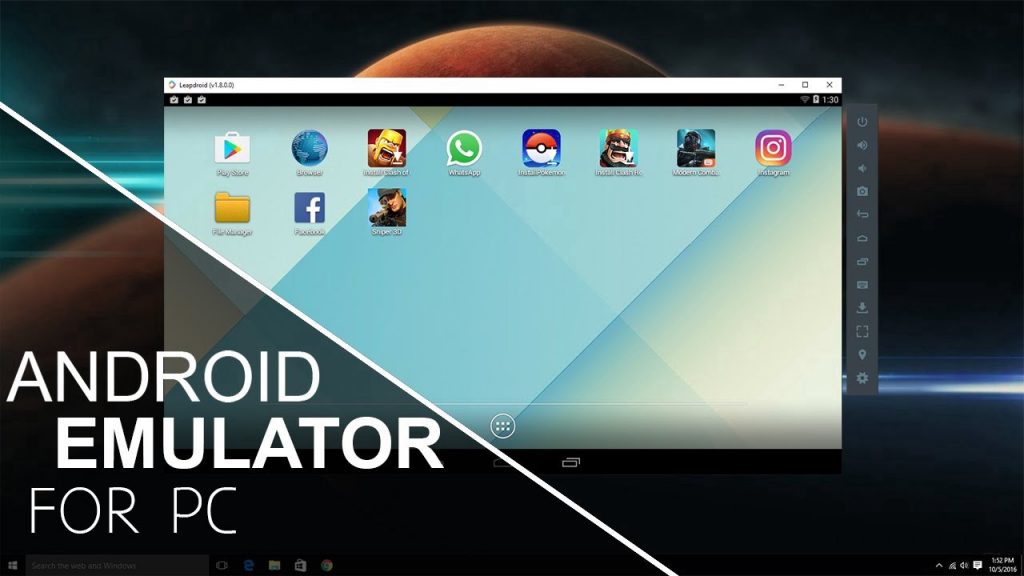There is no shortage of emulators today. So, If you are looking for an emulator to run Android on your Windows PC, you can definitely go for it. There are actually a lot of reasons why you may want to use an Android emulator on your Windows PC. For example, you can get access to a lot of Android apps on your desktop, and also gamers can enjoy amazing Android games on a larger screen and the list really goes on and on.
Well, by now you know what are the many advantages of using Android emulators, so, you may definitely want to try one out. There are also some Android emulators that do not work as they show the users. Hence, we have got you covered. We are listing the 5 best Android emulators for PC. All of these emulators should be able to work on Windows 7, 8, 8.1 & 10 as well.
Best Android Emulators for PC [Windows 10 & 8]
1. MEmu Play
OK, MEmu Play is another excellent Android emulator that runs on Windows which has become really popular lately. In addition, this emulator has the ability to run multiple copies of applications and versions of Android at the same time. Also, this software is based on Android Nougat (7.1.2) as standard and can run Kit Kat (4.4) and Lollipop (5.0). The emulator also lets you use three different windows for the three versions of Android. So this is very different from the others.
Well, let’s face it, it’s actually a very difficult task to name one, or even just a few, of the features of this excellent emulator because MEmu is loaded with lots of useful features.
One of the best things about the emulator is the fact that it supports both Intel and AMD processors, which are great when it comes to compatibility. We know this is awesome, but it’s a feature that many Android emulators don’t have.
As we know, the emulator has some great gameplay adjustments. We think it’s one of the best emulators on Android and for casual users. You can run the emulator on any version of Windows, be it Windows 7 or 10, and it is compatible with both Intel and AMD processors.
2. Bluestacks
Let’s talk about BlueStacks here. Honestly, the best thing about BlueStacks is that it can actually run on any type of Windows hardware, be it AMD or Intel. BlueStacks is undoubtedly recognized as one of the best Android emulators you can find on Windows. Not only does it handle games, but as a casual user, BlueStacks is a great emulator for your service if you want to enjoy some Android apps on a Windows computer.
It has seen many changes and performed better over the years, and BlueStacks is currently based on Android 7.1.2, Nougat. The BlueStack developer also promised that users will soon bring BlueStacks 5 with a new game mechanism and the Android version will be based on Oreo.
Also, to bring an excellent Android emulation experience to Windows, BlueStacks has partnered with Samsung to bring the Galaxy Store to its platform. This is really good, right? You also have access to a number of high-quality Android games on Windows, including Fortnite, RAID, Sonic Forces, and many more. And we can’t forget his appearance.
The company claims that the BlueStacks is much more powerful than standard Android phones. Apart from that, it offers various features such as multi-instance, key mapping, and AI-based gameplay mechanism for great performance.
If you are looking for the best Android emulator on Windows, BlueStacks will definitely top the list.
3. Remix OS Player
Remix OS Player is a free emulator for Android that works for Windows-based on Android 6.0 Marshmallow. In all fairness, Remix OS Player is one of the best Android emulators for Windows in many ways. Not only does it offer many features such as network type, natural Google Play support, key assignment, manual settings for signal strength, location, battery and more.
We’ve tried it on several of our laptops and, to be honest, the software never disappoints. Stability is what everyone is looking for, and the Remix OS player offers it. Also, note that Remix OS Player is no longer being developed. However, you can use an older Marshmallow-based compilation. This works pretty well, really.
4. Nox Player
We tried this emulator and I want to tell you that it has a number of excellent features such as game optimization and the ability to change the compilation of Android devices. Props, controller compatibility, and a completely user-friendly interface are just some of the things Nox Player has to offer. This clearly overshadows other Android emulators on Windows.
So, if someone is looking for an Android emulator for Windows that has lots of features apart from games, Nox Player is definitely the right choice for you.
It’s based on Android Lollipop 5.1.1, but the amazing part is that the Multi-Drive feature lets you run multiple versions from Android to Nougat and download them for free.
Another factor where Nox Player really overshadows other emulators is the ability to gain root access. If you’ve tried rooting another emulator, you probably know that this is a very difficult task.
When you use Nox Player, all you have to do is toggle the switch in settings, and BOOM! – You are rooted. It’s that simple, right? Nox Player is great for you and I really believe that it is one of the best Android emulators for Windows out there.
5. LDPlayer
LDPlayer quickly became known for its excellent performance. You won’t believe it, but it’s only been a few months. The Android LDPlayer version runs on Android Nougat (7.1.2) for great performance and compatibility. The download is also completely free. If you are looking for an Android emulator for Windows 10 that is mostly designed for gaming, I can tell you that the newest emulator in town is LDPlayer.
There’s also a game app store that comes with an emulator that works pretty well on LDPlayer. If you want the same performance boost, you can also take advantage of the virtualization technology on the settings page. I would say that LDPlayer is an updated Android emulator that gives you simple ones. But at the same time, a very powerful Android experience on Windows computers, whether for gaming or just for general use.
It works flawlessly and without errors. The emulator works fine on Intel-based computers running Windows and even AMD.
Conclusion:
The list given above features some of the best Android emulators to start up your Windows computer. You might be a developer trying to test an app, or you might be a casual user just looking around to play a few games. You will definitely find the best emulator you need.
All of these emulators are amazing with great performance and tons of features. They can also be downloaded for free. So you can pick one and see for yourself how it works for you and your game.