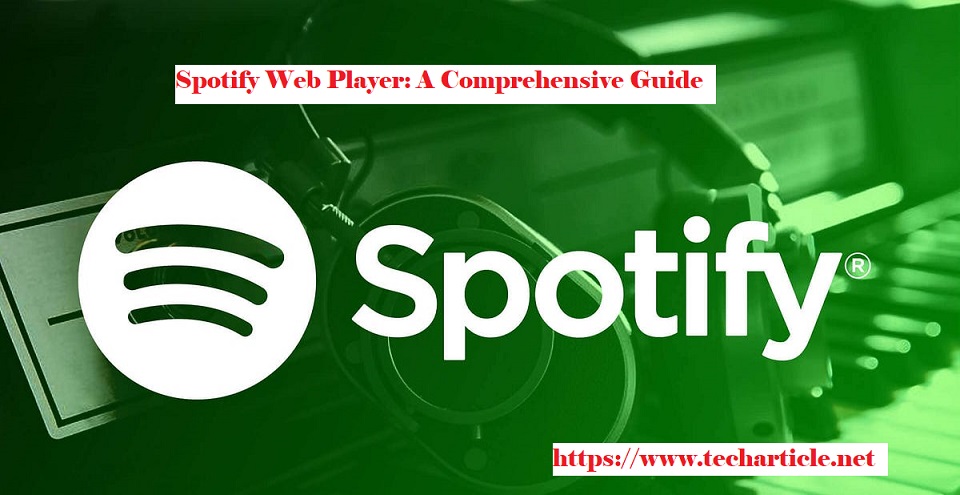1. Introduction
In the ever-evolving landscape of digital music consumption, streaming services have emerged as the frontrunners, offering vast libraries of songs, albums, and podcasts at the fingertips of users worldwide. Among these services, Spotify stands out as a leader, providing a seamless and personalized listening experience across various platforms. One such platform is the Spotify Web Player, a browser-based interface that allows users to access Spotify’s extensive catalog without the need to download an application. This document delves into the Spotify Web Player, exploring its features, benefits, and how it integrates into the broader Spotify ecosystem. Whether you’re a seasoned Spotify user looking to explore new ways to enjoy your favorite music or a newcomer curious about what Spotify Web Player has to offer, this guide aims to provide a comprehensive overview, tips for optimizing your experience, and solutions to common issues. Join us as we navigate the world of Spotify Web Player, uncovering its potential to transform how we interact with music and podcasts in our daily lives.
2. What is Spotify Web Player?
Spotify Web Player is a browser-based application that allows users to access Spotify’s extensive library of music and podcasts without the need to download and install the desktop or mobile app. It offers a convenient way for users to listen to their favorite tracks, discover new music, create playlists, and enjoy the full Spotify experience directly from a web browser. This accessibility makes it an ideal choice for those who are unable or prefer not to install additional software on their devices, such as individuals using shared or public computers.
The web player works seamlessly across various web browsers, including Google Chrome, Mozilla Firefox, Microsoft Edge, and Safari, ensuring a broad compatibility range. It replicates much of the functionality found in Spotify’s dedicated applications, including search capabilities, personalized recommendations, and access to the full Spotify catalog of songs, albums, artists, and podcasts. Users can log in to their existing Spotify account or sign up for a new one directly through the web player, maintaining their playlists, saved music, and preferences across all platforms where they use Spotify.
In essence, Spotify Web Player serves as a versatile and user-friendly platform for streaming music and podcasts, providing an alternative to traditional desktop and mobile applications while maintaining a high level of functionality and personalization.
3. Getting Started with Spotify Web Player
Getting started with Spotify Web Player is a straightforward process that allows you to access a vast library of music and podcasts directly from your web browser. Whether you’re a new user or transitioning from the Spotify desktop or mobile app, this guide will help you set up and begin using Spotify Web Player with ease.
Step 1: Create a Spotify Account
If you haven’t already, the first step is to create a Spotify account. You can sign up for free by visiting the Spotify website and clicking on the “Sign Up” link. You have the option to sign up using your email address or by connecting to your Facebook account for a quicker registration process.
Step 2: Accessing Spotify Web Player
- Once you have a Spotify account, accessing the Spotify Web Player is as simple as navigating to the Spotify website in your web browser. You do not need to download or install any additional software to use the web player.
Step 3: Log In
After reaching the Spotify Web Player page, click on the “Log In” button located in the upper right corner of the screen. Enter your Spotify account credentials or log in through Facebook if your account is linked. Once logged in, you’ll be directed to the main interface of the Spotify Web Player.
Step 4: Setting Up Your Preferences
Before diving into the music, take a moment to set up your preferences. You can access your account settings by clicking on your profile name in the upper right corner and selecting ‘Settings’. Here, you can adjust various options such as streaming quality, explicit content filters, and notifications.
Step 5: Exploring Music and Podcasts
With your account set up and preferences configured, you’re now ready to explore the vast collection of music and podcasts available on Spotify. You can browse featured playlists, search for specific artists or albums, or explore genres and moods to discover new favorites.
Step 6: Creating Playlists
One of the joys of Spotify is creating your own playlists. To create a new playlist, click on the “New Playlist” button on the left sidebar, give your playlist a name, and start adding songs. You can add songs by searching for them and clicking the “Add to Playlist” option.
Step 7: Listening and Enjoying
Now that you’ve set up your account, explored the interface, and perhaps even created your first playlist, it’s time to enjoy the music. Click on a song, album, or playlist to start listening. You can control playback, volume, and navigate through tracks using the controls at the bottom of the web player interface.
Getting started with Spotify Web Player is that simple. With no need for downloads or installations, it offers a convenient way to access your favorite music and podcasts from any device with a web browser. Enjoy exploring the vast musical landscape that Spotify has to offer, right from your browser.
4. Navigating the Interface
Navigating the Spotify Web Player interface is designed to be intuitive and user-friendly, allowing users to easily access their favorite music, discover new tracks, and manage their playlists. Here’s a guide to help you understand the layout and functionalities of the Spotify Web Player interface.
Home Page
Upon logging into Spotify Web Player, you’ll be greeted by the Home page. This page showcases personalized playlists, recommended songs, and popular albums, tailored to your listening habits. The Home page is a great starting point for discovering new music or quickly jumping back into your favorite tunes.
Search Functionality
At the top of the interface, you’ll find the Search bar. This powerful feature allows you to search for artists, albums, songs, playlists, and even podcasts. As you type, Spotify Web Player offers predictive search results, making it easier to find what you’re looking for without typing the full name.
Your Library
The “Your Library” section, accessible from the left-hand sidebar, is where all your saved content lives. This includes your playlists, liked songs, albums, artists, and podcasts. You can easily navigate between these categories to find your saved content. This section is also where you can create new playlists and manage existing ones.
Browse and Discover
The “Browse” or “Discover” section, depending on your version, is designed to help you explore new music and podcasts. Here, you’ll find curated playlists, genre-specific recommendations, and new releases. This section is updated regularly, ensuring there’s always something new to explore.
Playlists and Queue
Creating and managing playlists is a breeze in Spotify Web Player. You can add songs to existing playlists or create new ones directly from the interface. The “Queue” feature, accessible from the now playing bar at the bottom, shows you what’s up next and allows you to rearrange or remove upcoming tracks.
Settings and Preferences
The settings menu, accessible through your profile icon, lets you customize your Spotify experience. Here, you can adjust playback preferences, manage account settings, and more. It’s also where you can log out of the Web Player.
Now Playing Bar
The now playing bar at the bottom of the interface displays the currently playing track. It includes controls for play/pause, skip, repeat, and shuffle. You can also access the song’s album or artist page by clicking on the track name. The volume control and the option to connect to other devices are also located here.
By familiarizing yourself with these key areas of the Spotify Web Player interface, you’ll be able to navigate it with ease and make the most out of your listening experience. Whether you’re looking to play your favorite songs, discover new music, or manage your playlists, the Spotify Web Player makes it all accessible from your web browser.
5. Features of Spotify Web Player
The Spotify Web Player offers a wide range of features that cater to the diverse needs of its users, making it a comprehensive platform for streaming music and podcasts. Here are some of the standout features:
1. Extensive Music Library
Spotify’s web player provides access to an immense library of songs, albums, artists, and podcasts. Users can explore music from various genres, moods, and cultures, ensuring there’s something for everyone.
2. Custom Playlists and Radio Stations
Users can create their own playlists by adding their favorite tracks. Additionally, Spotify generates personalized playlists and radio stations based on users’ listening habits, offering a unique and tailored listening experience.
3. Discover Weekly and Daily Mixes
One of Spotify’s hallmark features is its ability to introduce users to new music. Every week, the Discover Weekly playlist updates with new songs based on your listening history. Similarly, Daily Mixes provide a blend of favorite tracks and new recommendations.
4. Search and Browse Functionality
The web player comes with an intuitive search function that allows users to easily find artists, albums, songs, and playlists. The browse section also offers curated playlists based on different moods, activities, and genres.
5. Cross-Device Listening
Spotify Web Player supports seamless transition between devices. Users can start listening on the web player and continue on their mobile device, or vice versa, without missing a beat.
6. High-Quality Audio Streaming
Users can enjoy high-quality audio streaming, with the ability to adjust the quality based on their internet speed or data usage preferences.
7. Lyrics Feature
For many songs, the web player displays lyrics in real-time, allowing users to sing along to their favorite tracks.
8. Collaborative Playlists
Spotify enables users to create collaborative playlists, where friends and family can add their own song choices, making it a shared musical experience.
9. Integration with Social Media
Users can share what they’re listening to directly on social media platforms or via direct links, fostering a community of music sharing.
10. No Download Required
Unlike the desktop and mobile apps, the Spotify Web Player operates directly in the browser, eliminating the need for any downloads or installations, making it accessible from any device with internet access.
These features collectively make the Spotify Web Player a versatile and user-friendly platform for music and podcast enthusiasts. Whether you’re looking to discover new music, enjoy high-quality streaming, or share your favorite tunes with friends, the web player has something to offer.
6. Differences Between Spotify Web Player and Desktop/Mobile Apps
Spotify offers its streaming services through various platforms, including a web player, desktop applications (for Windows and macOS), and mobile apps (for iOS and Android). While all platforms aim to provide a seamless music listening experience, there are notable differences in their functionality, user interface, and features. Understanding these differences can help users choose the most suitable platform for their needs.
Accessibility and Installation
- Web Player: The Spotify Web Player is accessible through any web browser, eliminating the need for software installation. This makes it a convenient option for users who are on shared or public computers, or those who prefer not to download additional applications.
- Desktop/Mobile Apps: The desktop and mobile apps require downloading and installing Spotify’s software. This process provides a more integrated experience with the operating system, allowing for additional features such as offline listening.
User Interface
- Web Player: The interface of the web player is streamlined and simplified, focusing on essential functionalities. It’s designed to be responsive and adaptive to different screen sizes, ensuring a consistent experience across devices.
- Desktop/Mobile Apps: The desktop and mobile apps offer a more feature-rich interface, with additional navigation options and settings. The desktop app, in particular, provides more detailed information about tracks and artists, and more customization options.
Features
- Offline Listening: One of the most significant differences is that the Spotify Web Player does not support offline listening, a feature reserved for the desktop and mobile apps. Users on the premium plan can download songs, albums, and playlists on the apps for offline playback.
- Audio Quality: The desktop and mobile apps offer higher maximum audio quality settings compared to the web player. While the web player provides a decent listening experience, audiophiles and those with premium subscriptions may prefer the apps for the best sound quality.
- Device Integration: The desktop and mobile apps offer better integration with external devices and systems, such as Spotify Connect, which allows users to control Spotify on speakers, TVs, and other devices. The web player has limited support for such integrations.
- Notifications and Social Features: Desktop and mobile apps tend to offer more robust notifications and social features, including the ability to see what friends are listening to in real-time. The web player offers social features but in a more limited capacity.
Performance
- Resource Usage: The web player might consume fewer system resources compared to the desktop app, making it a better option for computers with limited processing power or memory. However, this can vary based on the browser and the number of tabs open.
- Updates: The web player benefits from immediate updates without the need for user intervention, as improvements are server-side. Desktop and mobile apps require periodic updates to receive new features and bug fixes.
In conclusion, the choice between Spotify’s web player and its desktop/mobile apps depends on the user’s specific needs, such as the need for offline listening, audio quality preferences, device integration, and the type of device being used. Each platform offers a unique set of advantages that cater to different user scenarios.
7. Tips and Tricks for Using Spotify Web Player
Using Spotify’s Web Player can be a seamless experience if you know a few tips and tricks to enhance your listening sessions. Here are some useful insights to get the most out of your Spotify Web Player experience:
1. Keyboard Shortcuts
To streamline your music listening experience, familiarize yourself with Spotify Web Player’s keyboard shortcuts. For instance, pressing the space bar plays or pauses the current track, while using the arrow keys can skip tracks or go back to the previous song. These shortcuts can save you time and make your experience more enjoyable.
2. Custom Playlists
Take advantage of the Web Player’s ability to create and manage custom playlists. You can curate your music based on mood, genre, or any other preference. Additionally, exploring the “Made for You” section can uncover personalized playlists that Spotify generates based on your listening habits.
3. High-Quality Streaming
For premium users, Spotify Web Player offers an option to enhance the audio quality of the music. To enable high-quality streaming, go to the settings menu and select the high-quality streaming option. This feature is especially beneficial if you’re using high-quality headphones or speakers.
4. Private Session
If you’re exploring new genres or artists and prefer not to influence your recommendations, use the Private Session feature. This ensures that whatever you listen to during this session won’t affect your Discover Weekly or other personalized playlists.
5. Crossfade Tracks
To achieve a smoother transition between tracks, you can enable the crossfade feature. This is particularly useful for parties or when you want a continuous flow of music without abrupt stops. Access this feature through the settings menu and adjust the crossfade duration to your liking.
6. Use the Queue
The queue feature allows you to line up songs you want to listen to next without interrupting the current song. This is perfect for planning your music in advance, whether you’re setting up a queue for your workout or just organizing your listening for the day.
7. Discover Weekly Archive
Spotify’s Discover Weekly playlist is a great way to find new music, but these playlists update every week. To keep a record of your Discover Weekly playlists, you can create a new playlist and manually save your favorite tracks each week. This way, you won’t miss out on any hidden gems.
8. Use Spotify Codes
Spotify Codes offer a unique way to share music with friends. You can find a Spotify Code for any track, album, artist, or playlist by clicking on the “…” menu. Share this code with friends, who can then scan it using their Spotify app to instantly access the music.
9. Browser Bookmarks for Quick Access
If there are playlists or albums you frequently listen to, consider bookmarking them in your web browser for quick access. This can save you time and make it easier to jump straight into your favorite music.
By incorporating these tips and tricks into your Spotify Web Player usage, you can enhance your listening experience, discover new music more efficiently, and make the most out of the platform’s features.
8. Troubleshooting Common Issues
While the Spotify Web Player offers a convenient way to access your favorite music and podcasts directly from your browser, users may occasionally encounter issues. Here are some common problems and their solutions to ensure a smooth listening experience.
8.1 Playback Issues
Problem: Music won’t play or keeps pausing.
Solution: Check your internet connection to ensure it’s stable and fast enough for streaming. Clear your browser’s cache and cookies, as accumulated data can sometimes cause playback issues. Also, try disabling any ad blockers as they can interfere with the web player.
8.2 Browser Compatibility
Problem: Spotify Web Player is not loading or functioning properly.
Solution: Ensure that your browser is up to date, as Spotify Web Player is optimized for the latest versions of Chrome, Firefox, Edge, and Safari. If you’re using another browser, consider switching to one of the supported ones. Additionally, try disabling browser extensions, as some can conflict with the web player.
8.3 Audio Quality
Problem: The sound quality is poor or inconsistent.
Solution: Go to the Spotify settings in the web player and check your audio quality settings. While higher quality streaming consumes more data, it significantly improves the listening experience. If you’re on a limited data plan, adjust the quality accordingly.
8.4 Login Issues
Problem: Difficulty logging in or staying logged in.
Solution: Ensure you’re using the correct login credentials. If you usually log in through Facebook or Apple, use the same method here. If the problem persists, reset your password. Also, check if cookies are enabled in your browser, as disabling them can prevent you from staying logged in.
8.5 Device Recognition
Problem: The web player doesn’t recognize your device or shows it as unavailable.
Solution: Refresh the page and ensure your device is not in private/incognito mode, as this can prevent device recognition. Also, check if you’re logged into the same Spotify account across your devices.
8.6 Playlist and Library Syncing
Problem: Changes made in the web player are not reflecting on other devices.
Solution: Log out and then log back into your account to force a sync across devices. Ensure you’re connected to the internet so the changes can be updated across your account.
8.7 Ad Blocker Interference
Problem: Playback is interrupted or doesn’t start, and features are missing.
Solution: Disable any ad blockers for the Spotify domain, as they can interfere with the web player’s functionality. Spotify relies on ad revenue for free accounts, and ad blockers can disrupt your listening experience.
8.8 Unsupported Region
Problem: Spotify Web Player is not available in your country.
Solution: Spotify is not available in all countries due to licensing restrictions. If you’re traveling or living in an unsupported region, you might not be able to access the web player. Using a VPN set to a supported country can sometimes offer a temporary workaround, but be aware of Spotify’s terms of service regarding VPN use.
If you encounter issues not covered here, visiting the Spotify Community forums or checking the Spotify Support page can provide additional insights and solutions from both Spotify representatives and fellow users.
9. Privacy and Security Considerations
When using Spotify Web Player, as with any online service, it’s crucial to be aware of privacy and security considerations to protect your personal information and ensure a safe listening experience. Spotify, like many digital platforms, collects data to personalize user experience and improve service quality. However, this also means users should be vigilant about the information they share and understand how it’s used.
Data Collection and Usage
Spotify collects data about the tracks you listen to, playlists you create, and your interaction with the service. This data is used to personalize your experience, providing song recommendations and curated playlists that match your musical taste. It’s important to review Spotify’s privacy policy to understand what data is collected and how it is used.
Account Security
Securing your Spotify account is paramount. Use a strong, unique password and enable two-factor authentication (2FA) if available. Be cautious of phishing attempts and only log in through the official Spotify website or trusted applications. If you’re accessing Spotify Web Player on a public or shared computer, always log out after your session to prevent unauthorized access to your account.
Cookie Usage
Spotify Web Player uses cookies to improve user experience, remember login details, and tailor content. While cookies are standard practice on the web, users concerned about privacy should adjust their browser settings to manage or block cookies as per their comfort level. Be aware that blocking cookies might affect the functionality and user experience of Spotify Web Player.
Third-Party Integrations
Spotify allows integration with third-party services for enhanced functionality, such as sharing music on social media or connecting to smart speakers. Before enabling these integrations, review the privacy practices of these third-party services. Understand the data being shared and adjust your privacy settings on both Spotify and the third-party service to match your comfort level.
Data Sharing and Public Profiles
Your Spotify profile and activity, such as playlists you’ve created or songs you’ve liked, can be visible to other users, depending on your privacy settings. Consider customizing these settings to control what information you’re comfortable sharing publicly. Additionally, be mindful of the playlists you follow or the content you interact with, as it may be visible to others.
Conclusion
While Spotify Web Player offers a convenient way to access a vast library of music and podcasts, it’s essential to stay informed about privacy and security practices. By understanding how your data is used, securing your account, managing cookies, being cautious with third-party integrations, and controlling your privacy settings, you can enjoy Spotify Web Player while minimizing privacy and security risks.
10. Integrating Spotify Web Player with Other Services
Integrating Spotify Web Player with other services enhances your listening experience by allowing seamless interaction between Spotify and various online platforms, applications, and devices. This integration capability is one of the key strengths of Spotify, making it a versatile choice for music lovers who use multiple services for their daily activities. Here, we explore how Spotify Web Player can be integrated with other services to create a more connected and personalized music experience.
Social Media Integration
Spotify Web Player allows users to connect their accounts with social media platforms such as Facebook, Twitter, and Instagram. This integration enables users to share what they’re listening to with friends and followers directly from the web player. Additionally, users can discover new music through friends’ shares, enhancing the social aspect of music listening.
Voice Assistants and Smart Devices
Spotify can be integrated with voice assistants like Amazon Alexa, Google Assistant, and Apple Siri. By linking your Spotify account with these services, you can control playback on the Spotify Web Player using voice commands. This is particularly useful when you’re away from your computer or when your hands are occupied. Furthermore, Spotify can be integrated with smart speakers and home entertainment systems, allowing you to stream your favourite music throughout your home.
Collaboration Tools
For those who work in environments where music is a shared experience, Spotify Web Player can be integrated with collaboration tools like Slack. This allows teams to share music links directly in chat channels, create collaborative playlists, and even control playback as a group. It’s a great way to enhance team dynamics and introduce a new level of interaction in the workplace.
Third-Party Applications
There are numerous third-party applications designed to work seamlessly with Spotify, extending the functionality of the Web Player. These include apps for music discovery, playlist curation, lyrics display, and more. By integrating these services, users can personalize their listening experience further, discover new music in innovative ways, and enjoy a richer, more interactive music experience.
Fitness Apps
For fitness enthusiasts, Spotify Web Player can be integrated with various fitness apps to provide the perfect soundtrack for workouts. Whether it’s running, cycling, or a session at the gym, having the right music can significantly enhance performance and enjoyment. By linking Spotify with fitness apps, users can access tailored playlists that match the tempo of their activities or even synchronize music with their workout routines.
Conclusion
Integrating Spotify Web Player with other services opens up a world of possibilities for enhancing your music experience. Whether it’s sharing with friends on social media, controlling playback with your voice, collaborating with colleagues, or syncing with your workout, these integrations make Spotify a more versatile and personalized service. As technology evolves, we can expect even more innovative integrations that will continue to redefine how we experience music.
11. Future Updates and Developments
As Spotify continues to evolve and adapt to the changing landscape of digital music consumption, the Spotify Web Player is expected to undergo various updates and developments to enhance user experience, functionality, and integration capabilities. While specific future updates cannot be predicted with absolute certainty, several areas are likely to see significant advancements based on current trends and user feedback.
Enhanced Personalization
Spotify has always placed a strong emphasis on personalization, tailoring music recommendations to individual tastes. Future updates may introduce more sophisticated algorithms and machine learning techniques to further refine these personalized playlists and radio stations. Users can anticipate even more accurate and engaging recommendations that cater to their specific music preferences and listening habits.
Improved User Interface and Experience
The Spotify Web Player’s interface is likely to see continuous improvements aimed at making navigation more intuitive and user-friendly. This could include a more streamlined design, enhanced search capabilities, and quicker access to favourite tracks, albums, and artists. Additionally, efforts to optimize the web player for various screen sizes and devices will ensure a seamless listening experience across all platforms.
Advanced Social Features
Social interaction and music sharing are integral parts of the Spotify experience. Future developments may focus on expanding these social features within the web player, such as more seamless integration with social media platforms, enhanced collaborative playlist capabilities, and new ways to discover music through friends and influencers.
High-Quality Audio Streaming
As internet speeds increase and technology advances, Spotify may offer higher quality audio streaming options through the web player. This could include lossless audio formats for audiophiles and users with high-end audio equipment, providing an even richer and more immersive listening experience.
Integration with Emerging Technologies
Spotify is likely to continue exploring integrations with emerging technologies such as virtual reality (VR), augmented reality (AR), and artificial intelligence (AI). These integrations could offer unique ways to experience music, attend virtual concerts, and interact with content in innovative ways through the web player.
Enhanced Podcast and Video Content
With the growing popularity of podcasts and video content, Spotify may expand its offerings in these areas, providing users with a more diverse range of entertainment options. This could include exclusive shows, enhanced discovery tools, and improved playback features tailored to non-music content.
Environmental and Social Initiatives
Recognizing the importance of sustainability and social responsibility, future updates may also focus on reducing the environmental impact of streaming and supporting various social causes. This could involve initiatives aimed at offsetting carbon emissions, promoting diversity and inclusion within the music industry, and leveraging the platform for social impact campaigns.
In conclusion, while the specifics of future updates and developments for the Spotify Web Player remain speculative, it is clear that Spotify is committed to enhancing the platform to meet the evolving needs and preferences of its users. Through continuous innovation and improvement, Spotify aims to solidify its position as a leading music streaming service, offering an unparalleled listening experience on the web.
12. Conclusion
In the digital age, music streaming services have become an integral part of our daily lives, offering us the convenience of accessing millions of songs at our fingertips. Among these services, Spotify stands out as a leader, providing a rich and user-friendly experience across various platforms. The Spotify Web Player, in particular, offers a unique blend of accessibility and functionality, allowing users to enjoy their favorite music directly from their web browsers without the need for downloading additional software.
Throughout this document, we have explored the various facets of the Spotify Web Player, from its basic functionalities and interface navigation to its distinct features and the differences between the web player and the desktop/mobile apps. We’ve also delved into practical tips and tricks for enhancing your listening experience, addressed common troubleshooting issues, and highlighted important privacy and security considerations. Furthermore, the potential for integrating Spotify Web Player with other services opens up a realm of possibilities for a more interconnected and seamless music experience.
As we look towards the future, it’s clear that Spotify will continue to innovate and evolve, bringing new updates and developments to the Web Player and its other platforms. These advancements promise to further enrich the user experience, making it more personalized, immersive, and accessible than ever before.
In conclusion, the Spotify Web Player stands as a testament to the power of music and technology, bridging the gap between artists and listeners across the globe. Whether you’re a casual listener or a music aficionado, the Web Player offers a convenient and feature-rich platform for exploring the vast world of music. As Spotify continues to grow and evolve, we can eagerly anticipate the new features and improvements that will further enhance our music streaming experience.