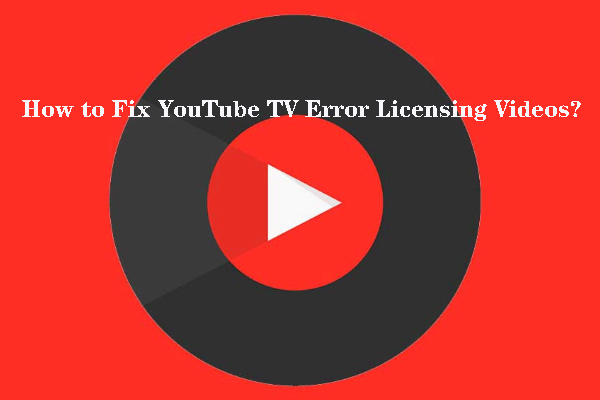YouTube is a great entertainment platform with thousands of videos to choose from. However, sometimes, you might get your experience interfered with by annoying error messages. One standard error that you can encounter is the YouTube TV licensing error that makes some videos unplayable.
Usually, the YouTube video licensing error affects Google Chrome, Chromebook, or Chromecast media player users. It can also appear on the YouTube TV app on Roku, Apple TV, gaming consoles, and even mobile devices. Luckily, you can quickly fix the issue by updating your browser (Google Chrome and Chrome book users) or updating the YouTube TV app.
Below, we take a detailed look at what causes the error and a step-to-step guide on how to resolve it. We will also look at other solutions that you can try.
What causes the YouTube TV licensing error?
The YouTube video licensing error can be caused by several issues, including:
- Outdated browser
- Outdated YouTube app
- Outdated operating software (for computer and Chromebook users)
- Corrupted Google Account information
- Corrupted YouTube app data
- A bug or glitch on your router or problems with an internet connection
How to fix YouTube TV licensing error?
Here’s how to troubleshoot the error:
1. Update your Google Chrome browser
An outdated browser (especially Google Chrome) is one of the main reasons of YouTube playback errors. Therefore, before doing anything else, you should first make sure that your browser is up-to-date.
To update Google Chrome:
- Launch the browser on your computer and click on the three-dots menu
- On the drop-down menu list, go to Help > About Google Chrome.
- A pop-up tab will open up, showing you the current version of your browser. If it is not up to date, there will be an “Update” button. Click on it to update.
After updating the browser, restart it, then try playing your YouTube videos again.
2. Update the YouTube app
An out-of-date app is another cause of YouTube playback errors. Therefore, if you are receiving an error message when trying to play videos, you should check whether your app is up-to-date.
Updating your app will largely depend on your streaming device. If using a mobile phone, go to the app store (Google Play Store or Apple App store), find your YouTube app, and select update.
If used another device, for example, Roku, you will need to go to system settings. From here, select System option > System update. Any pending updates, including those of the YouTube TV app, will be installed.
3. Sign out then sign in again into your YouTube account
Corrupted account data could be another reason behind the YouTube TV licensing error. The corrupted data is usually in stored cookies in the cache or stored account information.
Alternatively, there could be a bug that’s causing your account to experience problems. One of the best ways to do this is to log out of your account and then log in again.
By signing out then signing in again, you will refresh your session and get rid of temporary files, which could help fix several issues. Besides this, you can also try clearing cache and account data on your app/browser to eliminate any more corrupted files.
4. Install a fresh and up-to-date version of the YouTube app
Are you still holding issues watching videos on your YouTube app? It might be too corrupted and with no fixable solutions. In this case, removing the app and installing a fresh one is the best solution.
If you are using a smartphone, go to the app menu and long-tap on the YouTube app. From here, you can uninstall or delete it. Then, go to the Google Play Store/Apple App store and search for the app, after which you can download and install it.
If using another device such as Roku or smart TV, you can uninstall the app by going to the channels or apps section. Select the YouTube and, under the menu options available, choose to remove or uninstall. Once removed, go to the channel store, search for the app, and install a fresh version.
5. Restart your router
While not usually the case, a problem with your internet router could also be causing YouTube video playback issues. The router could have bugs, corrupted files, or the speed could be uncertain. Restarting it could thus fix these issues, thus solving any playback issues you are experiencing.
To restart your router, unplug its power cord from the outlet and let it sit for about a minute or so. Then, plug-in back the router and power it on. Alternatively, you can use the hard reset button found at most router’s back panels.
Conclusion
YouTube TV video licensing error is a standard error you might encounter, but very frustrating. However, it can be easily fixed with the solutions above. After reading this article, you will no longer have to go for hours without your favorite entertainment. Try them out and have your YouTube app or account functioning correctly again.