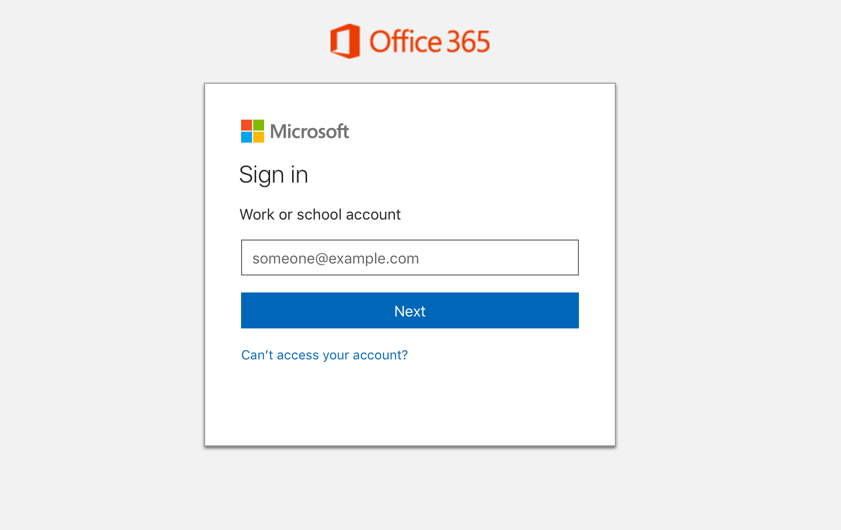Office 365 is a cloud-based suite of productivity applications that includes Word, Excel, PowerPoint, Outlook, and OneDrive. It also includes a variety of other online services, such as Skype and SharePoint. To log in to Office 365, you need to go to the Office 365 website and enter your work or school email address and password. Once you are signed in, you can access all of the Office 365 applications and other online services.
How can I log into my Office 365 account?
Here are the steps on how to log in to Office 365:
-
Go to the Office 365 website: https://www.microsoft.com/en-us/microsoft-365/microsoft-office
-
Enter your work or school email address and click Next.
-
On the next page, enter your password and click Sign in.
-
You are now signed in to Office 365.
Once you are signed in, you can access all of the Office 365 applications, such as Word, Excel, PowerPoint, and Outlook. You can also access your OneDrive files and other online services.
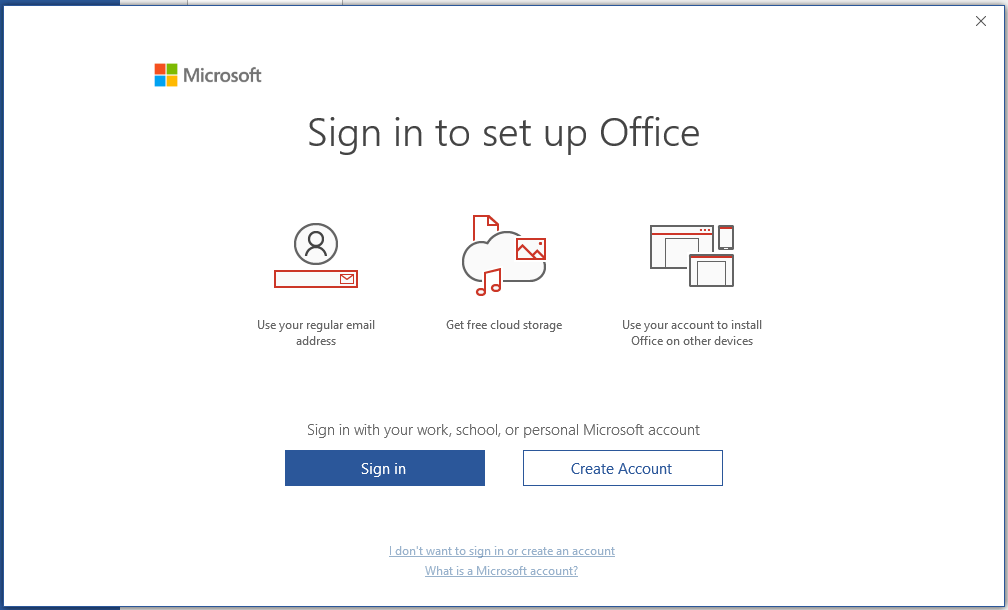
Office 365 Sign in on Mobile Devices
Signing in to Office 365 on mobile devices is a straightforward process that allows you to access your productivity applications and other online services on the go. Here’s a step-by-step guide for both Android and iOS devices:
On Android Devices:
-
Download and Install the Outlook App: Go to the Google Play Store and search for “Outlook.” Install the Outlook app from Microsoft Corporation.
-
Open the Outlook App: Launch the Outlook app on your Android device.
-
Sign In with Your Microsoft Account: Tap the “Get Started” button on the Outlook app’s welcome screen.
-
Enter Your Email Address: Enter your Office 365 email address associated with your Microsoft account.
-
Select “Add Account” or “Sign in”: Choose the appropriate option to sign in to your existing Microsoft account or add a new one.
-
Enter Your Password: Enter your Microsoft account password and tap “Sign in” to proceed.
-
Follow the On-Screen Instructions: Complete any additional setup steps or prompts as instructed by the app.
-
Access Office 365 Applications: Once signed in, you can access your Office 365 applications, including Outlook, Word, Excel, PowerPoint, and OneDrive, directly from the Outlook app.
On iOS Devices:
-
Download and Install the Microsoft Office App Suite: Go to the Apple App Store and search for “Microsoft Office.” Install the Microsoft Office suite from Microsoft Corporation.
-
Open the Microsoft Office App: Launch the Microsoft Office app on your iOS device.
-
Choose the App You Want to Sign In To: Select the Office 365 application you want to sign in to, such as Word, Excel, PowerPoint, or Outlook.
-
Sign In with Your Microsoft Account: Tap the “Sign in” button and enter your Office 365 email address associated with your Microsoft account.
-
Enter Your Password: Enter your Microsoft account password and tap “Sign in” to proceed.
-
Follow the On-Screen Instructions: Complete any additional setup steps or prompts as instructed by the app.
-
Access Office 365 Applications: Once signed in, you can access the specific Office 365 application you chose and other applications within the Microsoft Office app suite.
Remember, you can use the same Microsoft account to sign in to Office 365 on both Android and iOS devices, ensuring seamless access to your productivity tools across platforms.
Office 365 Features
Microsoft Office 365 is a cloud-based suite of productivity applications that includes Word, Excel, PowerPoint, Outlook, and OneDrive. It also includes a variety of other online services, such as Skype and SharePoint, and is available in both personal and enterprise plans.
- Word: A word processor for creating documents, letters, and reports.
- Excel: A spreadsheet program for managing data and creating charts and graphs.
- PowerPoint: A presentation program for creating presentations with slides, images, and videos.
- Outlook: An email client for sending and receiving emails, managing calendars, and scheduling appointments.
- OneDrive: A cloud storage service for storing and sharing files online.
- Skype: A video conferencing and instant messaging service.
- SharePoint: A platform for creating and managing websites, teams, and documents.
- Microsoft Teams: A collaboration platform for chat, meetings, file sharing, and more.
- Microsoft Planner: A task management tool for organizing and tracking tasks.
- Sway: An interactive storytelling tool for creating presentations, reports, and newsletters.
- Microsoft Forms: A survey tool for creating and distributing surveys and quizzes.
Benefits of Using Office 365
There are many benefits to using Office 365, including:
- Accessibility: You can access your Office 365 applications and files from anywhere with an internet connection.
- Collaboration: Office 365 applications are designed for collaboration, so you can work on documents, spreadsheets, and presentations with others in real time.
- Updates: Office 365 is always up to date, so you can always be sure you are using the latest features and security updates.
- Cost-effective: Office 365 is available in a variety of plans to fit your needs and budget.
Overall, Office 365 is a powerful and versatile suite of productivity applications that can help you be more productive and efficient. If you are looking for a cloud-based solution for your business or personal needs, Office 365 is a great option to consider.
What does Office 365 include?
Microsoft Office 365 is a cloud-based subscription service that provides access to a suite of productivity applications and services. It includes the following core applications:
Word: A word processor for creating documents, letters, and reports.
- Excel: A spreadsheet program for managing data and creating charts and graphs.
- PowerPoint: A presentation program for creating presentations with slides, images, and videos.
- Outlook: An email client for sending and receiving emails, managing calendars, and scheduling appointments.
- OneDrive: A cloud storage service for storing and sharing files online.
- Skype: A video conferencing and instant messaging service.
- SharePoint: A platform for creating and managing websites, teams, and documents.
- Microsoft Teams: A collaboration platform for chat, meetings, file sharing, and more.
- Microsoft Planner: A task management tool for organizing and tracking tasks.
- Sway: An interactive storytelling tool for creating presentations, reports, and newsletters.
- Microsoft Forms: A survey tool for creating and distributing surveys and quizzes.
-
The specific applications and services that are included in an Office 365 subscription vary depending on the plan that you choose. There are a variety of plans available for individuals, families, businesses, and education institutions.
FAQ
What is Office 365?
Office 365 is a cloud-based subscription service that provides access to a suite of productivity applications and services. It includes the following core applications:
- Word: A word processor for creating documents, letters, and reports.
- Excel: A spreadsheet program for managing data and creating charts and graphs.
- PowerPoint: A presentation program for creating presentations with slides, images, and videos.
- Outlook: An email client for sending and receiving emails, managing calendars, and scheduling appointments.
- OneDrive: A cloud storage service for storing and sharing files online.
In addition to these core applications, Office 365 also includes a variety of other services, such as:
- Skype: A video conferencing and instant messaging service.
- SharePoint: A platform for creating and managing websites, teams, and documents.
- Microsoft Teams: A collaboration platform for chat, meetings, file sharing, and more.
- Microsoft Planner: A task management tool for organizing and tracking tasks.
- Sway: An interactive storytelling tool for creating presentations, reports, and newsletters.
- Microsoft Forms: A survey tool for creating and distributing surveys and quizzes.
How does Office 365 work?
Office 365 is a cloud-based service, which means that you access the applications and services through a web browser. You can also install the Office applications on your computer or mobile device.
When you sign up for an Office 365 subscription, you will be given a Microsoft account. You can use this account to sign in to the Office 365 website and to access the applications and services.
How much does Office 365 cost?
There are a variety of Office 365 plans available for individuals, families, businesses, and education institutions. The cost of the plan will vary depending on the number of users, the features that you need, and the length of your subscription.
What is the difference between Office 365 and Office 2021?
Office 365 is a subscription service that provides access to the latest versions of the Office applications and services. Office 2021 is a one-time purchase that provides access to the perpetual versions of the Office applications.
Which Office 365 plan is right for me?
The best Office 365 plan for you will depend on your needs and budget. If you are an individual user, you may want to consider the Office 365 Personal plan. If you are a family, you may want to consider the Office 365 Family plan. If you are a business, you may want to consider one of the Office 365 Business plans. And if you are an education institution, you may want to consider one of the Office 365 Education plans.
How can I sign up for Office 365?
You can sign up for Office 365 on the Microsoft website. You can also sign up for a free trial of Office 365.
How can I get help with Office 365?
There are a variety of resources available to help you with Office 365, including:
- The Office 365 Support website
- The Microsoft Community forum
- Microsoft Office training courses
Conculsion
Office 365 is a powerful and versatile suite of productivity applications that can help you be more productive and efficient. It is available in a variety of plans to fit your needs and budget.