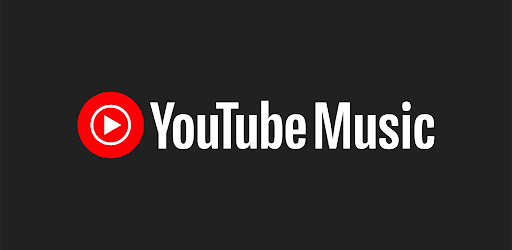You’ll need to know how to upload songs to YouTube Music for free now that Google has basically replaced Google Play Music with YouTube Music. This new and upgraded service is primarily designed for streaming music from YouTube’s vast collection. Users can now upload their own songs to YouTube music in addition to streaming music. We’ll concentrate on how to accomplish this.
If you were previously using Google Play Music, you should have no trouble migrating your files to YouTube Music. You may easily move all of your music files to YouTube Music and they will be found intact.
Similarly, users who are new to YouTube Music can post their music in a few easy steps.
When you upload songs to YouTube Music, you’ll be able to listen to them while they’re being streamed.
This may be done on any device you want, whether it’s an Android phone or a Windows computer.
How to Upload Music to YouTube Music
You can only upload songs to YouTube Music using a Web browser on whatever device you like.
We’ll show you how to upload songs to YouTube Music in a few simple steps.
Steps
To begin, open your web browser and type the following address or click the link music.youtube.com into it. Make sure you’re using a web browser for this. Then, in the upper right corner of the web page, you’ll see your profile photo. To access the profile photo, click it. The YouTube Music Menu will appear next.
If you wish to upload your songs to YouTube Music, go to the menu and select Upload Music. A file browser window will appear on a new page when you do this. Now you should go to the folder where the song you want to upload to YouTube Music is located.
When you click Accept, you’ll see the status of the music file upload. This can be seen in the lower-left corner of your screen. The song files will be handled after the uploading process is done. After that, you should click Go To Library. You’ll be able to see all of the songs you’ve uploaded to YouTube Music. You can now continue to post your favorite songs to YouTube Music.
How to Manage Uploaded Songs on YouTube Music
You should learn how to browse and manage all of the songs you’ve uploaded to YouTube Music now that you’ve learned how to upload songs to YouTube Music. This shouldn’t be difficult because all of the files you uploaded are visible in your YouTube Music library. You may also do this on Android, iPad, iPhone, and Windows PC via the YouTube Music app. As you scroll, we’ll outline the steps.
Steps: View and Manage YouTube Music Library on Computer
You should use your favorite browser for this.
To begin, open your web browser and type the following address or click the link music.youtube.com into it.
After that, go to the left side of your screen and select the third icon.
This is in the upper left corner and will lead you to your Library.
YouTube Music is divided into two categories: YouTube Music and Uploads.
Select Uploads from the drop-down menu.
Hover your cursor over any music you want to manage to manage it.
Then, select the menu icon from the drop-down menu (it has three dots).
You can now, among other things, Add the music to a Playlist.
Delete Songs, Add to Queue, Add to Playlist, and Add to Queue are some of the other possibilities.
Steps: View and Manage YouTube Music Library on Your Smartphone App (iPhone, Android)
We’ll show you how to see and manage posted songs on YouTube music in this part.
This procedure does not necessitate the use of a web browser.
The first step is to launch the YouTube Music app on your phone.
Then choose Library. It’s at the very bottom of your screen.
If you’re new to the YouTube Music app, you’ll be prompted to grant permission to play music files on your device.
You can choose Not Now to disregard this warning for the time being.
After that, you can choose from Songs, Artists, and Albums.
You can choose which one you want to control by tapping it.
We’ll presume you selected Songs from the drop-down menu.
There are two parts to the YouTube Music library: Uploads and YT Music.
Choose Uploads.
This can be found at the very top of your screen.
The song will thereafter have a three-dot icon to the right of it.
To access the menu list, tap the symbol.
You can now, among other things, Add the music to a Playlist.
Delete Songs, Add to Queue, Add to Playlist, and Add to Queue are some of the other possibilities.
Final Words
You’ve now learned how to use YouTube Music to upload music for free.FLAC, M4A, MP3, OGG, and WMA are among the audio file formats supported by YouTube Music. Users can add up to 100,000 songs to their music library. You can also use the YouTube Music app on any smartphone to view and manage the songs you upload to the site. However, if you wish to upload music, you must use your favorite browser to go to the YouTube Music page.