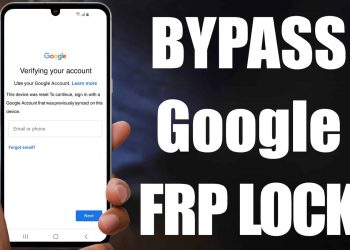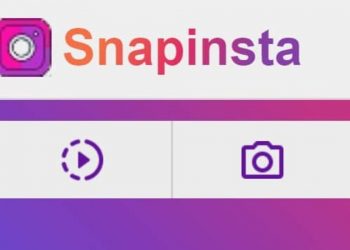Have you ever enjoyed an article or photograph you came across while exploring the web on your Chromebook?
You can keep the page or image if you save it. However, there are instances when you want to show items exactly as they appear on your Chromebook. Taking a screenshot will always work in this situation. On your Chromebook, there are a few options for taking screenshots. Let’s take a look at how to use a Chromebook to snap a screenshot.
Method 1: Steps To Take A Screenshot On Chromebook Using Keyboard
A keyboard is frequently included with a Chromebook, and taking a screenshot with one is straightforward.
There are a few ways to take a screenshot with a keyboard.
Take a picture of the entire screen:
By hitting Ctrl and Window Switch at the same time on a Chromebook, you may capture a screenshot of the full screen.
Take A Screenshot Of A Selected Region: If you only want to take a screenshot of a certain area, hold down Ctrl, Shift, and the Window Switch key at the same time.
Then select the region you wish to capture by clicking and dragging the mouse.
If you have an external keyboard, press Ctrl and F5 to record the entire screen, and Ctrl + Shift and F5 to capture a specific area.
If you’re using your Chromebook as a tablet, it’s better to snap a screenshot with the buttons rather than the keyboard.
To take a screenshot, press the Power and the Volume Down button at the same time.
This only works if you want to capture a snapshot of your entire screen on your Chromebook.
If you want to take a screenshot of a specific region, you’ll need to obtain a keyboard and press the keys listed above.
Method 3: Steps To Take A Screenshot On Chromebook Using Stylus
If you have a Pixelbook with a pen or a Samsung Chromebook Plus, you can snap a screenshot with a stylus.
If you snap a screenshot with a pen, you’ll see tools in the lower right-hand corner.
You can choose to capture the entire screen or a specific section of the screen from the menu.
You can highlight a section with the pen to pick it.
Method 4: Steps To Take A Screenshot On Chromebook Using Extension
If all you need to do is snap a screenshot on your Chromebook, the procedures listed above will suffice.
If you need more power, you can delay the capture, record the screen, and so on.
To gain greater control, you can use extensions.
Nimbus Screenshot & Screen Video Recorder are two extensions that can assist you to grab a screenshot of whatever you want.
This add-on allows you to record the full screen or a specific area and make changes to it.
You can also use it to record a video of your screen.
You can easily save screenshots and videos to Google Drive and share them with your friends.
Conclusion
So there are a few options for taking a screenshot on a Chromebook.
Take a snapshot of any of these and share it the way you want others to view it.
You may crop, edit, and apply filters, among other things.
If you have a stylus or the Pixelbook’s Pen, you may also add notes to the screenshots.