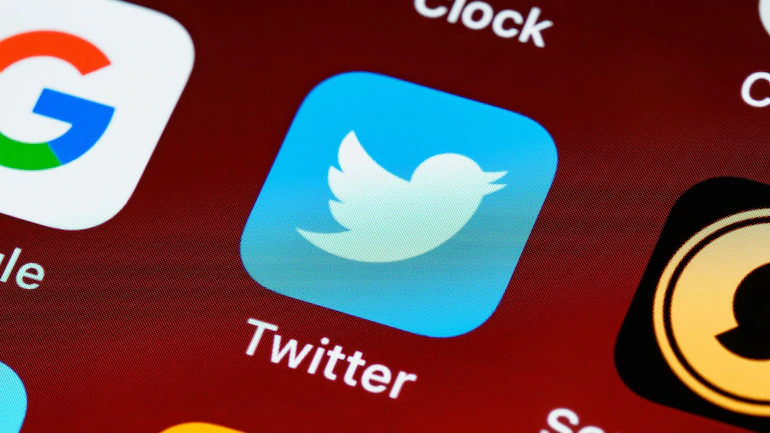Some of the world’s most powerful influencers use Twitter to share what’s on their minds. But how do you identify tweets from a given region in this whirlwind of global messages?
This comprehensive guide will show you how to use Twitter’s location search feature to find tweets from any location. Before we begin, you must first create an account and enable your location. Then, on both desktop and mobile, we’ll show you how to use both basic and advanced searches.
How to Search Twitter by Any Location
One of the Twitter tips that pros don’t know about is to create an advanced search, which is the simplest way to specify which area to search.
Here’s how to find tweets or persons from a specific location using it:
To begin searching for what you’re looking for, follow the steps in the “How to Search Tweets From People Near You” section for Desktop above.
Under the Search filters section, select Advanced search.
In the field boxes under Words, People, and Dates, type the words you want to search for.
The labels on the boxes are self-explanatory.
Click Search when you’re finished.
You’ll now see the search results that are closest to that location.
Please keep in mind that the Advanced Search option is only available on the desktop.
How to Search Tweets From People Near You
Finding tweets sent by people who are near your location is the simplest way to conduct a location-based search.
Twitter uses your device’s IP address (which contains the current or closest major city) to figure out where you are right now, even if you don’t have location enabled in settings.
On your smartphone, search Twitter for tweets that are close to you:
Open the Twitter app on your phone or tablet.
At the bottom of the screen, tap the magnifying glass symbol.
In the search field at the top of the screen, type your search phrase.
To the right of the search bar, tap the options icon.
Tap Near you in the Location area.
A pop-up window will appear, asking if you want Twitter to use yours.
Go to twitter.com to find out more.
Type what you want to find in the top right-hand corner’s Search bar, then press Enter.
Check the circle to the right of Near you, under Location, under Search criteria in the upper right.
It’s as simple as that.
Twitter is now displaying search results from tweets sent from a location near you.
These tweets can be sorted by top tweets, most recent, prominent persons, and tweets with photographs or videos.
You can also apply numerous filters, such as just viewing tweets from persons you follow or tweets written in a specific language.
Get an Account and Enable Location
You can use Twitter without an account, and that extends to search and advanced search.
However, if you have an account and have enabled location information, searching by location is preferable.
To enable Location on your smartphone.
Open the Twitter application.
In the top-left corner, tap your profile image.
Scroll down and tap Settings and privacy in the bottom left.
Scroll down to the Data sharing and off-Twitter activity area and tap Location information.
Press Precise location, then tap the toggle bar in the next window to turn it green.
To Search Tweets on desktop devices, follow these steps:
Use your laptop or computer to access Twitter.
Click on More to the left of the Home page.
Now select Settings and privacy, followed by Privacy and security.
Use Twitter Search Operators for More Accuracy
Twitter, like any decent search engine, has a few search operators that help it perform better.
It’s one of the best-kept secrets for finding relevant Twitter search results.
You’ll need to know how to use the two operators near: and within: for location-based searches.
The name of the place, which can be any area, city, state, nation, postal code, or geocode, is followed by the near: operator.
A geocode is the most precise target of them all.
The GPS coordinates of a location are known as geocoding.
With a fast Google search or by monitoring the location on Google Maps, you can determine the latitude and longitude coordinates of any location.
Don’t Use Third-Party Twitter Apps
You should be able to get tweets from any place utilizing the strategies and tricks listed above.
It’s better if you use the official Twitter app or website to do so.
While there are a few apps available for deep searches on Twitter, and new ones appear on a regular basis, we don’t advocate utilizing them.
This is due to Twitter’s history of harming third-party programs in various ways.
In fact, all apps lack sophisticated search, which is only one of the functions you lose when using a third-party Twitter client.
Stick to the official app instead, and use the above-mentioned ways to find Twitter results by location.