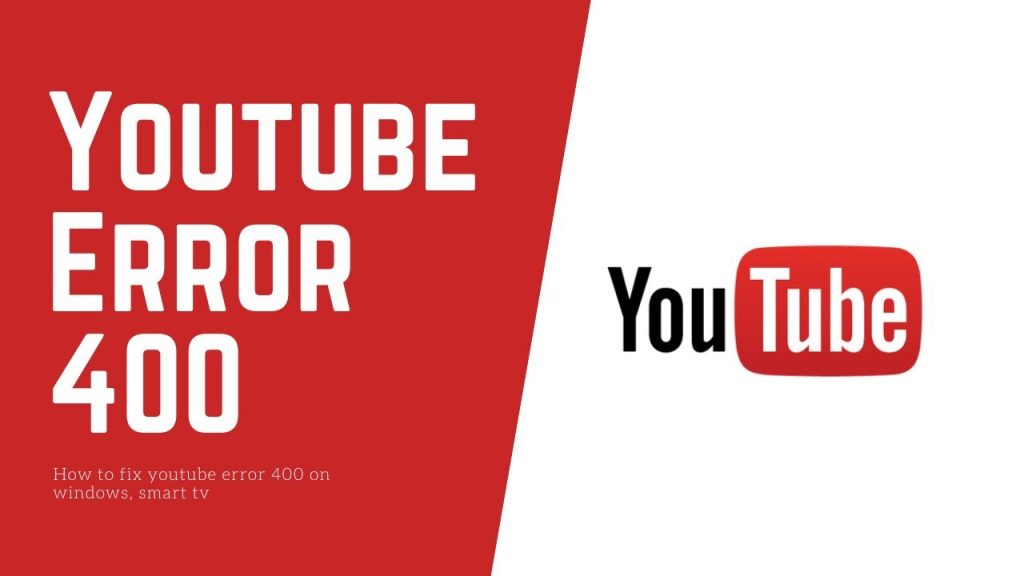YouTube is a very popular video sharing site and the second most popular search engine in the world. Second only to Google, which also owns YouTube.
Overall, YouTube is fine all over the world, but with every use, you may run into certain problems while watching videos.
Here’s a simple step-by-step guide on how to fix the most common YouTube errors 400 on your computer and phone.
How To Fix YouTube Error 400 On Computer
Since the 400 error is nothing more than a bad query problem, there is no common reason to see this issue on YouTube. Here are a few ways to fix it.
Log In YouTube Again
The easiest and fastest way to deal with YouTube error 400 is to log out of your YouTube account and log in again.
Use Incognito Mode In Google Chrome
If Youtube is having trouble opening videos for you, another easy solution is to switch Chrome to incognito mode. If you run into error 400 on Google, you’ll see it when you enter Incognito Mode if you’re having trouble with your Chrome settings.
STEP 1: Open Google Chome.
STEP 2: Tap on Menu icon (three vertical dots) at the top right corner.
STEP 3: Click on New incognito window on the menu.
STEP 4: Open YouTube in the incognito mode and watch any video you want.
Clear The Cache And Cookies From Your Browser
Cookies are small text files written by web browsers that contain information about your interactions with certain websites. It’s always a good idea to clear cache and cookies regularly as they sometimes cause browser problems.
If YouTube works fine in Chrome incognito mode, but you can’t watch videos in normal Chrome, then you need to clear cache and cookies.
STEP 1: Open Google Chome.
STEP 2: Tap on the Menu icon (three vertical dots) at the top right corner.
STEP 3: Click More tools and then Clear browsing data.
STEP 4: Choose the All-time option and click Clear browsing data.
Update Chrome
Can’t watch YouTube videos on Chrome? Make sure you have the latest version of Chrome.
STEP 1: Click on the Menu icon (three vertical dots) in the top right corner of Chrome.
STEP 2: Select Help and choose About Google Chrome.
STEP 3: You will see a new page and if there’s an update available, just click Install and follow instructions.
Replace The Direct Link To The YouTube Video With Video ID
Another easy solution to fix error 400 while watching YouTube videos is to replace the link to the video with the ID of the video. Sounds difficult, but don’t worry. This solution is very simple.
All you have to do is find the ID of the video on YouTube. Here are step by step instructions:
STEP 1: Open YouTube and open each video.
STEP 2: Copy the combination of numbers and letters after (equal sign) from Chrome’s search bar. Example: If the full URL of the video is https://www.youtube.com/watch3=xuOVCnydco, the identifier is 3xuOVCnydco.
STEP 3: Enter Video ID into your YouTube search option. Most of the time, error 400 doesn’t exist.
How To Fix YouTube Error 400 On Android
First, log out of the YouTube app, then log back in. If this simple solution doesn’t work, replace the YouTube live video link with the video ID as shown above. This works most of the time. If not, try the following solutions:
Restart Your Smartphone
Generally speaking, restarting the device can fix a lot of problems with your smartphone. This will close any applications running in the background. This can cause the problems you have.
STEP 1: Press and hold the power button on your device.
STEP 2: Tap the restart option that appears on the screen.
STEP 3: After your device turns back on, try watching any video on YouTube.
Clear The App’s Cache And Data
While clearing the cookies and cache of your computer can fix YouTube error 400, sometimes clearing the app cache on your smartphone can also work.
STEP 1: Open the Settings menu of your device.
STEP 2: Tap on Apps and select YouTube.
STEP 3: Select the Storage option and tap on Clear data/Clear cache.
Conclusion
We hope that this solution resolves your YouTube problem on your computer or Android device. Why is YouTube 400 still showing errors? Simply put, your customers are making fake or illegal requests.
The solutions that you find in this article are the most common methods of troubleshooting YouTube 400 while watching videos. However, sometimes it’s not a device or network, but a Google or YouTube bug.