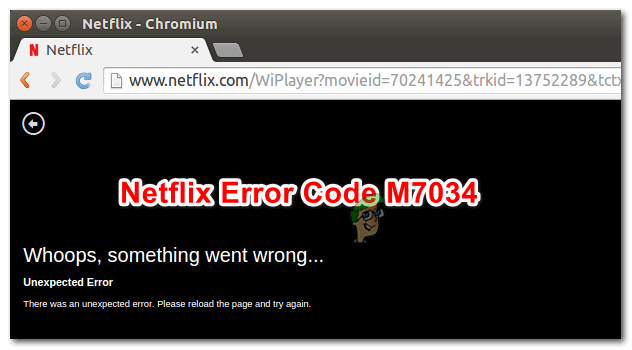Are you currently experiencing the error code M7034 when starting or browsing Netflix on your Windows 10 device? Also, this error has occurred due to a recent change to the default connection settings. Also, users running VPN programs or using proxy servers may experience this problem. This error check is often accompanied by the “Something went wrong” error message. Unexpected mistake “.
The message above indicates a network connection problem preventing Windows from accessing the Netflix service. In this post, we have discussed four different solutions to fix error M7034. So this is as follows:
Methods to Resolve Netflix Error M7034 on Windows 10
To solve this Netflix Error M7034 on Windows 10 PC, then try the following suggestions –
1. Restart Computer and Router
For example, you get error M7034 while running Netflix on your computer. If you restart Windows and the modem might solve the problem. Then follow the steps below one by one to fix this error.
– First, minimize all running windows and press Shift + Alt + F4 at the same time.
– Use the drop-down menu to select Off and press OK.
– Now disconnect all connection cables and turn off the router. So if you are using a mobile access point to access the internet, turn off that access point.
– Remember to move for at least 30 to 40 seconds.
-Then restart the router and check whether the indicator light is working properly or not.
– Connect all necessary cables to the computer and restart Windows.
– Log in to your computer and restart Netflix. If the error persists, try the following solutions
2. Connect your Computer directly to the Modem
Note: This method only applies if you are using a modem to access the network connection.
This Netflix error M7034 can also appear due to some issues with the WiFi router. If restarting the router doesn’t solve the problem, try bypassing the router by plugging the computer directly into the modem. That’s how it is done –
– Use an ethernet cable to connect your computer directly to the modem.
– Shut down Windows and unplug the modem power cable.
– Wait at least 30-40 seconds, then reconnect the power cable to the modem.
-Now check if the indicator is blinking / not.
– If so, turn on your computer and try running Netflix again.
Also, it should work without showing error M7034. If not, check out some of the other things you can do on your Windows 10 computer below.
3. Check for Proper WiFi Signal
A suitable WiFi signal is required to start and run Netflix. If you get bad grades, try moving the router to a new location. Well, this can increase the overall WiFi signal strength.
Now: If you’re having Netflix volume issues, check out this article.
4: Restore the default Connection Settings
If you change the settings in the user connection settings, try returning the default values. These basic custom connections include using a VPN, enabling proxies, and more.
For example, suppose you use a VPN to access restricted media and turn it off before starting Netflix. If you are using a proxy service, please disable same browsing on the bottom of your computer.
Settings (Win+I) > Network and Internet > Proxy
When you reach the top position, scroll right and down to manual proxy settings. Now turn off the “Use a proxy server” switch. See the photo below –