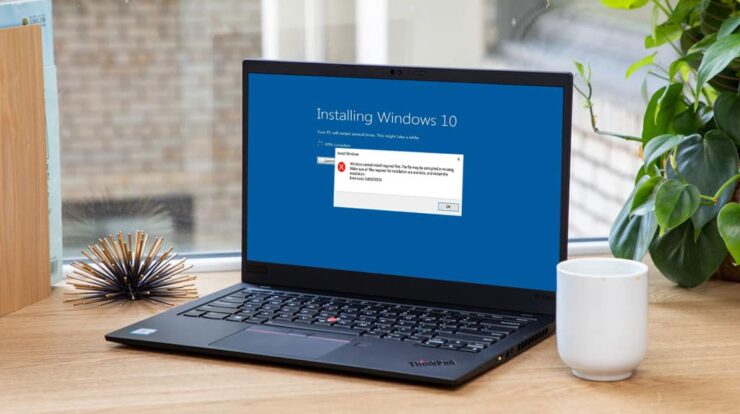In Windows 10, many users encounter error code 0xc000012f when running some Microsoft programs like Word or Excel. This can also be displayed on the screen with the message – Bad picture. So, error code – 0xc000012f. The most annoying part of this error is that even after clicking the OK button, it still keeps showing up on the screen several times. In order to solve this problem, we have put together all the options we can to provide you with factual information on how to fix this error.
Methods to Fix Error Code 0xc000012f on Windows 10
To fix Error Code 0xc000012f, use these steps –
1. Run System File Checker
First of all, run an SFC scan to repair corrupted or corrupted system files and confirm that error 0xc000012f has been resolved. Follow the steps below to run this tool:
– In the Command Prompt window, type the following command and press Enter.SFC / scannow
– Wait a moment and let the scan finish.
– Please restart your computer and see if the problem is resolved.
2. Uninstall Windows Update
Sometimes this problem also occurs due to installing the latest Windows updates. In most cases, you can check for recently installed Windows updates and remove them.
Start the control panel.
Then, under Programs and Features, select Uninstall a program.
Then click View installed updates on the left.
Here, select the latest update from the menu list and follow the steps to remove the update.
After uninstalling, restart your computer and see if it works now.
If you still support the problem then move on to the next solution.
3. How to Install Visual C++ Redistributable for Visual Studio 2015.
According to many users, this problem was fixed when users installed Visual C ++ Redistributable for Visual Studio 2015.
Visual Studio for distribution
First, go to the Visual C ++ for Visual Studio 2015 download page.
Then select the language you are using on your computer and then click on the Download button.
Then check the boxes next to vc_redist.x64.exe and vc_redist.x86.exe and click Next.
Once downloaded, go to the download location and double click the installation file.
Now restart your device, try opening the program again and see if the error has been resolved.
4. Check for Windows update
Microsoft usually keeps releasing updates to fix minor and significant bugs in Windows 10. So go to Windows Update and see if the error requires any new updates waiting to be installed. Here’s how to do it:
Press Windows + I to open Windows Settings.
In the Settings app, select Update & Security> Windows Settings> Check for Updates.
Say you find a new one pending, download, and install it.
After installing the update, restart your system and see if that resolves.
5. Perform a Clean boot
In most cases, none of the above methods will work. Perform a clean restart and find out the real reason behind this error code