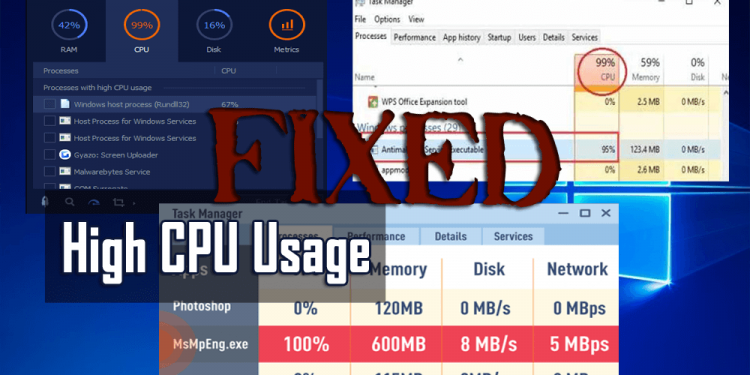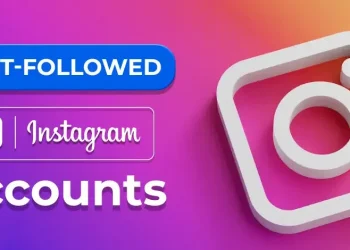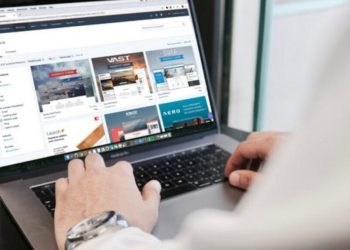Do you want to adjust CPU usage in Windows 10? We’ve all been through this. You wake your computer and instead of going straight to work, you experience huge slowdowns and loud fans. Press Ctrl + Shift + Escape and you will see that your CPU usage is 100% high.
How To Fix 100% CPU Usage in Windows 10
If you want to fix the issue follow the steps carefully:
Power Supply Issue
This is an issue affecting Windows 10 laptop and desktop users. If you have a faulty power supply, the CPU can automatically downgrade to a safe power supply. When the processor is turned on, it can only be operated at its full power. However, in Windows 10 this can show up as 100% CPU usage.
If you want to fix it on a laptop, it’s very simple: unplug the computer or laptop and tap the battery icon in the right corner of the Windows 10 desktop -> Battery Settings -> Power and Sleep Settings -> Advanced Power Settings. Then select High Performance. If the problem is with your power supply unit, CPU usage is normalized in Task Manager (Ctrl + Shift + Esc).
On a desktop, things can get a little more complicated as you want to physically remove the power supply from your computer and test something else. We encourage you to check out the other tips listed below before trying this out.
Turn off Superfetch to fix CPU Usage in Windows 10
Superfetch is the process by which Windows 10 finds out which apps you use the most. You can then download it first for instant loading every time you use it. This is an ongoing background process and shouldn’t cause any problems. However, this may not always work properly on older devices.
If you want to know if Superfetch (or another service) controls your processor. Open Task Manager (Ctrl + Shift + Escape). Then tap “More Details” then “CPU” to sort the processes according to the number of CPUs used.
When you consider that “service hosts” like Superfetch or others are using a lot of CPU. You can then try tapping it and touching “End Process”.
On the other hand, turn it off permanently. Just press Win + R, type services, and open Superfetch in the services window.
Right-click on Superfetch. Then tap Properties, then in the Properties window, tap the drop-down menu next to Startup Type, then tap Disable and OK.
Technically, you can do this for any service that controls the CPU. However, some services are very important to the system. You must therefore be careful. Another violation of high CPU usage is Windows Search, which you can also safely disable.
Power Plan Resetting to fix CPU Usage in Windows 10
Entering Windows power options can have a significant impact on your computer’s performance. If you are set to “high performance” – especially if you have adjusted the “plan settings”. Then that’s a great way to overload your CPU.
Enter a power plan in the search bar, then tap Select a power plan. If you are using High Performance or Energy Saver, switch to Balanced.
For extra security, tap “Change plan settings”, then tap “Restore default settings for this plan” on the new screen.
Turn Off Third-Party Antivirus Software
This might be a little controversial, but we think that after using antivirus software on Windows 10, you can unwanted load your CPU. There’s usually nothing to lose in having extra security, but you probably don’t want that.
So don’t worry if you turn off third-party antivirus software to see if this helps your CPU usage. If so, uninstall it.
Check Errors in Particular Processes
It’s a little more difficult than other solutions, but also has the potential to offer multiple fixes for your CPU problem.
If you find that your problem is caused by the Windows Service Host process in Task Manager. Then one solution is to take the super fetch route according to the first solution and turn it off.
To solve the problem, press Win + R and open “eventvwr”. Here in the window on the left, go to “Applications and Service Log Files -> Microsoft -> Windows -> WMI Activity -> Operations.
Then look for errors in the middle column labeled “Operational” and at the bottom of the “General” tab where the “ClientProcessId” number is checked.
Return to the Task Manager. Touch the Details tab. Then sort the processes by “PID”. Also, find out the error process. Then right touch and tap “Open File Location”. This will give you an idea of what software the process is attached to and whether you can reinstall it, uninstall it, update its drivers, etc.
Conclusion:
100% CPU usage in Windows 10 is a tough problem with lots of fixes. These are some of the necessary workarounds, but if you find anything else that works just fine, let us know in the comments section below!
Was this article helpful? Tell us what you think. For any further inquiries and inquiries, let us know in the comments section below!