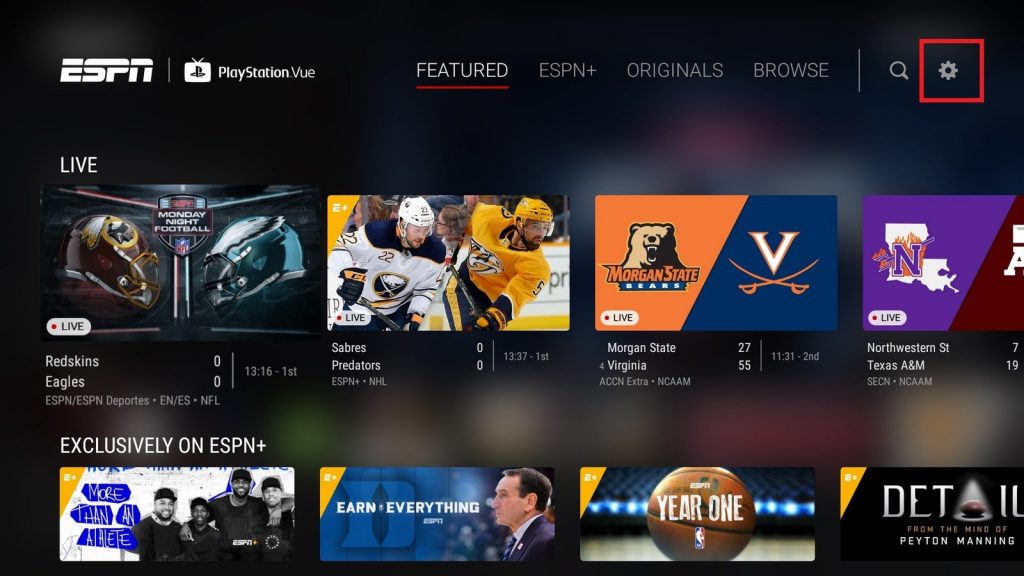The ESPN app provides viewers with access to the ESPN Network that contains a host of channels, including ESPN+, ESPN Goal Line, and ESPNU, among others.
If you are a Roku, Xfinity, Fire Stick, or Apple TV user, you will first have to activate ESPN on your television to start watching the channel. The steps you will use to activate ESPN on Roku or any other television will demand some form of authentication from your TV service provider.
Before you can activate ESPN plus, you have to download the app to your Smart TV, mobile device, or media player. You should observe the app in the app store of any device you are using. Recognize that this is only possible if you have set your location to a country where ESPN is available.
If you are using Roku, follow the steps below.
- From your remote, press the Home button
- Open the Channel Store by selecting Streaming Channels
- Search ESPN
- Select Add Channel
- Enter your PIN if mentioned
- Roku will add the channel to your home screen
How to activate ESPN on Roku
- Go to Settings after launching the app
- Select Subscriptions then ESPN+
- Select Log In
- An activation code will appear on your screen
- Go to es.pn/Roku or espn.com/activate on your browser
- Enter the activation code represented on your Roku
- Hit Continue
You will see your Roku loading to a new page. That will restore it and automatically display all its channels on your device.
Activating ESPN on Xbox One
- Start the ESPN app on your device
- Select Settings
- Select Subscriptions
- Select Log In
- An activation code will appear on your screen
- Go to es.pn/xboxone on your browser
- Enter the ESPN activation code
- Hit Continue
- Log in to your ESPN account to enjoy your favorite sports
ESPN will link your subscription to your Xbox One. Your account will also be active, and you can use it on other established devices.
Activate ESPN on Apple TV
You must be an ESPN subscriber to activate ESPN on Apple TV. If you are, follow the steps below.
- Start the app on your Apple TV
- Go to Settings
- Select Subscriptions and Subscribe if you have not
- Select Log In
- An activation code will appear on your screen
- Go to es.pn/AppleTV from your browser
- Enter the activation code
- Hit Continue
- Log in to your ESPN account
The process will link your subscription to your Apple TV.
Activate ESPN on Fire TV
To watch ESPN on Amazon Fire TV:
- Start the app on your Fire TV
- Go to Settings and select Subscriptions
- Select Log In
- An activation code will appear on your screen
- Go to es. pn/first from your browser
- Enter the activation code
- Hit Continue
- Log in to your ESPN account or create a new one
Before you can activate ESPN on Roku or any other Smart TV, you must first ensure you have subscribed to the channel. Next, you need to install the channel on your device and then launch if. After launching, note down the activation code that appears on your screen. You will use it to activate ESPN on your device.
How to download ESPN Plus content on Amazon Fire Stick
ESPN Plus introduced an offline viewing feature to its ESPN app in early 2019. But this feature is currently only available for mobile devices, so you won’t have the option to download ESPN Plus content on your Amazon Fire Stick.
This is true for all major streaming services that offer offline viewing. You can only download content to watch offline on your mobile or tablet. And you won’t have the option to download content to watch offline on streaming media players.
Keep in mind that the offline viewing feature only works for select ESPN Plus content such as scripted programming and reality shows. That means you won’t have the option to download live events to watch offline. But some of them might be available to watch on-demand after they air
Conclusion
Amazon Fire Stick is an excellent way to watch ESPN Plus on the big screen. Make the most of the device to enjoy live sporting events and exclusive games on your TV. And you won’t have to worry about the service working on an older Fire Stick model as it promotes even the basic Fire Stick.
So if you own a Fire Stick and you’re a massive sports fan, make sure you sign up for ESPN Plus and see if the service is a good fit for you.