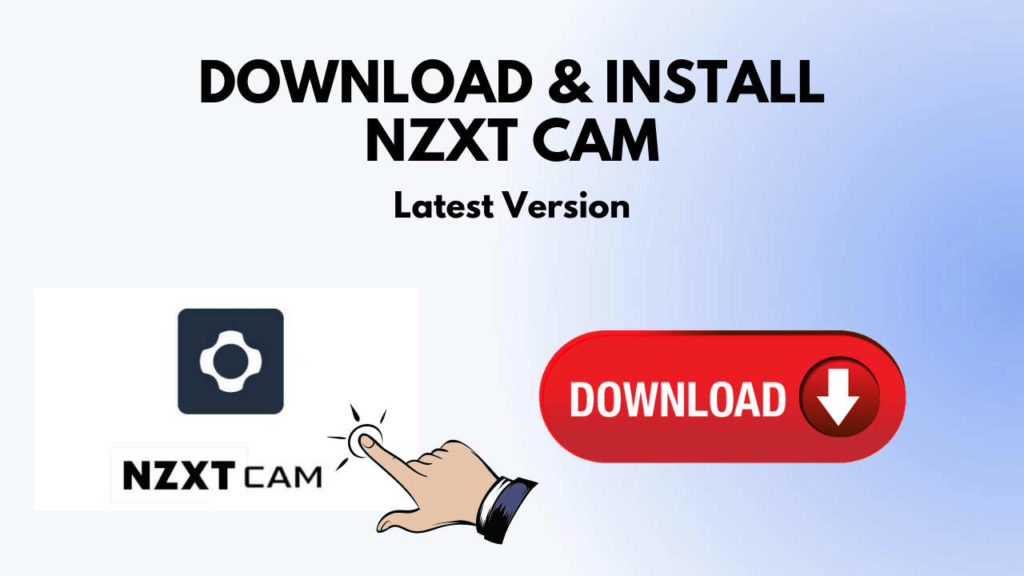Have you lately built a new desktop PC and installed the latest Kraken CPU Cooler with RGB lights? Are you looking for a tool that monitors the PC’s hardware? Then instantly download NZXT Cam to your computer.
NZXT Cam can help you keep track of your computer’s temperature in real-time. It will assist you in maintaining the optimal CPU temperature when gaming or working on a large project.
This tool also has the best fan controller software features. If your computer starts to overheat, you can raise the fan speed manually.
NZXT Cam Download Offline Installer
NZXT Cam 4.6.0 is the most recent version available for download. It’s offered as a free and secure offline installer. This PC monitoring software is compatible with both 32-bit and 64-bit versions of Windows 11, Windows 10, Windows 8, and Windows 7.
How to Install and Use CAM Software For Windows 10
Simply go to their website and download the CAM software.
Once you’ve done that, follow the wizard’s instructions to install it.
Follow the instructions on the screen.
Ignore any third-party apps or toolbars (if any) that try to install on your computer.
When you run this monitoring program now, it will ask you if you want to establish an account or if you want to use it as a guest.
If you opt to use CAM software as a guest, your settings and other data will not be saved.
Best Overclocking Tool For Windows PC
Another famous feature of the Cam program is that it allows you to overclock your graphics card.
It improves GPU performance by running more tests and allowing you to squeeze more power out of your graphics cards.
How to Overclock a GPU Using NZXT CAM
Follow these methods to safely overclock your GPU or CPU:
Once the NZXT CAM software has been downloaded to your computer.
Install it, then select “Tuning Tab” from the Dashboard.
Select the “Overclocking” tab from the next window.
Clock speed, power limit, core clock, and memory clock may all be configured and adjusted.
Depending on your needs, you can alter the clock speed or power limit to draw more or less power.
Track Every Activity of Your PC
NZXT CAM allows you to monitor your computer’s performance, from processor load to bandwidth usage.
It also tells you which applications make use of each component of your machine. You can immediately identify any problems and resolve them to ensure that your computer performs at its best.
NZXT Cam’s In-Game Overlay Feature
When you’re in the middle of a game, your performance is everything.
You can monitor your FPS, temps, bandwidth, and more using its in-game overlay tool.
You may monitor current FPS, CPU / GPU temperature, time played, battery level, and CPU / GPU load while playing the game if you enable in-game overlay.
If you don’t want to use the built-in FPS meter in Windows, this program offers the greatest and most accurate FPS counter.
How To Turn on/Off NZXT CAM Overlay
Follow these simple instructions to switch on or off Cam overlay:
Open the CAM application.
Go to the Settings menu.
Then, under the FPS tab, select the Enable CAM overlay slider.
Toggle the overlay on or off by moving the slider left or right.
Apply should be selected.
What If CAM Overlay Not Appearing?
If you’ve tried activating overlay and it still doesn’t appear when you play a game, there’s a reason.
If you have DirectX Runtime installed on your computer, the overlay will show.
To test if the DX Runtime is working, install it and restart your computer.
Make sure you’ve tried using the short keys (Shift + O) to manually enable the overlay.
These shortcut keys can also be adjusted in CAM’s settings.
NZXT CAM Software Shows Accurate Readings
In terms of PC hardware monitoring and displaying the processes that are now executing on your Windows 10 PC. This tool is on par with other temperature monitoring tools in terms of accuracy.
Does CAM Software Affect GPU Performance?
When playing games, your performance is determined. You can also use the overlay function to keep track of its performance. With its low-impact, super-stable in-game overlay, you can keep track of your FPS, temps, bandwidth, and more.
Control RGB Lights and Fan
Set your lights and fans to turn on and off whenever you play one of the thousands of games we support.
To get a competitive advantage, match the game’s colors, adjust your lights to respond to the in-game sounds, or turn off all of your lights.
Customize the fan and lighting behavior for different times of the day. Set your lights to turn on slowly as your day begins, your cooling equipment to operate at higher power in the afternoon heat, or your lights to turn off automatically as a goodnight reminder.
Fix NZXT Cam Nor Opening
Without a question, this is the greatest PC monitoring software for Windows. However, you may encounter an issue where the NZXT cam refuses to open or work, or it fails to recognize fans or gadgets while in use. These issues are only transient and can be easily resolved. We’ve published a detailed guide on resolving the NZXT cam not working issue.
NZXT Cam Alternative 2021
Even though this tool is absolutely free and safe to use, it may not be to your liking (the reason may vary). You may always hunt for a program like NZXT, and fortunately, the MSI Afterburner, SpeedFan, and Argus monitor are the greatest options. These alternative tools, with the exception of the Argus Monitor, are all free to download on a Windows 10 PC.