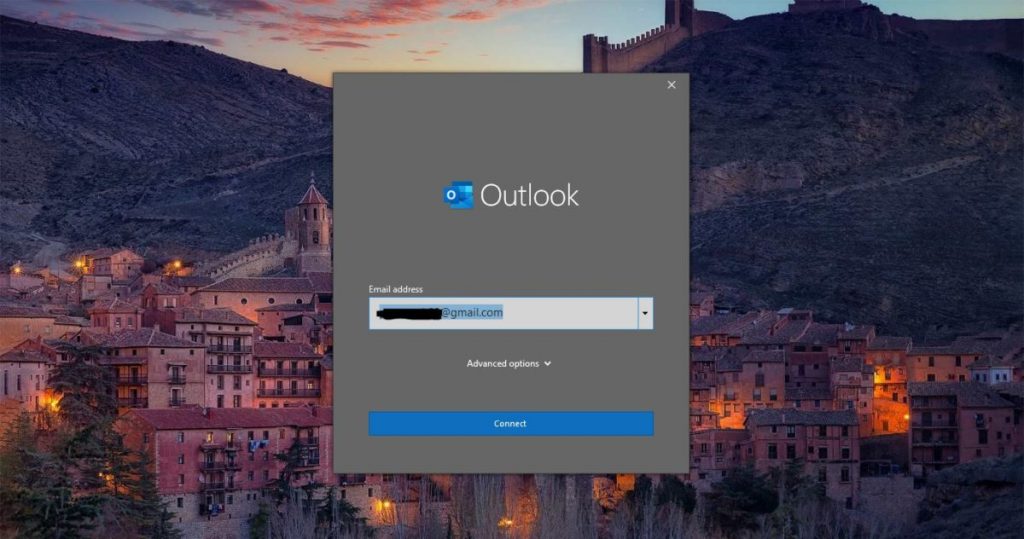If you’ve been using Outlook for a long time, you should know that Outlook doesn’t ask for a password after the initial setup. Outlook asks for your username and password during e-mail configuration.
The Remember my password checkbox is shown below. If you select the Remember my password for verification option, Outlook will save your credentials. However, if you don’t want to enable this option, Outlook will ask for your username and password every time you access your email.
This is ideal for safety reasons. However, if you are the only person using your computer, it is completely safe to store your password in Outlook.
Recently, users had problems saving their passwords. Even after the Remember, my password checkbox is selected, prospects will repeatedly ask for a password. This article will teach you how to fix Outlook not saving passwords in Windows 10.
Fix Outlook Not Saving Password:
Some netizens are reporting that this error is caused by the latest update for Windows 10. The latest update is preventing cache passwords for other emails and websites. Removing the credential manager temporarily resolved the issue. If not resolved, use the following resolutions. To fix this problem we will use the Registry Editor console.
Open the Run command by pressing Windows + R, typing regedit and pressing Enter. This command opens the Registry Editor console.
Click the AutoDiscover button on the left. Right-click the space on the right and select New> DWORD (32-bit) Value.
Name the DWORD as ExcludeExplicitO365Endpoint.
Now Double Click on the ExcludeExplicitO365Endpoint DWORD and change the value to 0-1.
Click OK and reboot the system once. Now start the Outlook application and see if you are prompted for a password or not.