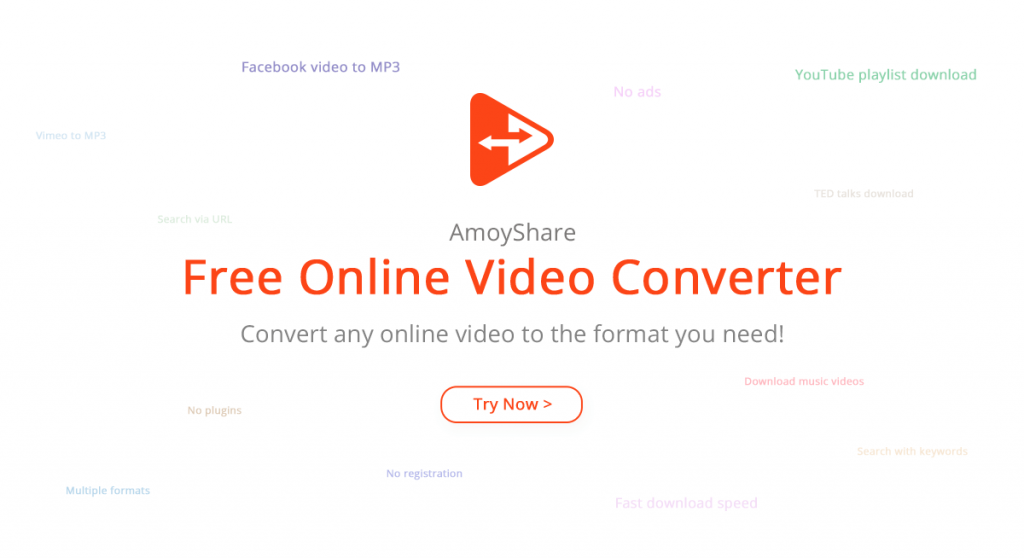Internet connectivity is not an uncommon problem that some of us face, along with browsing issues. Sometimes at professional places usage of the internet may be restricted. Even at home where usually the speed is good, we run into shaky connections rendering work. Now imply this frustration during traveling or in a hurry.
A video downloader lets you save videos such as tutorials, music, and other e-learning sources on your device. Further, these video downloads using an online MP3 converter can be saved as audio files. Perhaps the video had a beautiful soundtrack, and you may want to just get the song instead of watching a video. Or maybe you just want to extract a ringtone from the audio. That is where an MP3 converter comes in handy.
How to download videos?
There are many options for you when it comes to downloading videos. There is paid software available as well as the option of a free video downloader. Which one you pick is up to you. However, the majority of people opt for free downloading facilities. Small SEOtools online video downloader is the home to many online tools available for users.
Websites hosting the videos do not allow a download option, so they keep getting the traffic back. However, SmallSEOtools have provided a solution to the problem. With their video downloader, one can download videos to their choice of device. Paste the selected video link into the search bar, and you can download the video of your choice.
Let’s discuss another video downloader:
Freemake video downloader:
Freemake Video Downloader is a software commonly used to download the online video for Microsoft Windows users. This software can download videos with a duration longer than three minutes. The graphics user interface has friendly features such as pausing the download, showing downloading progress and queuing the downloads. It supports downloading of multiple videos simultaneously.
This Flash and HTML5 supported software to enable it to download YouTube, Vimeo, Google, and Facebook videos and save them to the computer. A noteworthy feature is the one-click download mode that allows users to speed up downloading options.
The installation procedure is fairly simple. Go to the Freemake Video Downloader site and click on free download to install the software. Once downloaded, simply select next and then choose custom installation mode and clear all checkboxes.
Installation:
The interface has options for the user to convert videos, audio, DVDs, and photos into your choosing format. A bonus feature includes a button to paste URLs to download videos from youtube, Dailymotion etc. The software also offers to import videos, crop clips from that video and saves them into the inbuilt video folder.
How it works:
To download a video step, one is to copy the desired video link. Once copied the link is then pasted into Freemake Video Downloader with the click of a button. Before the program proceeds with the downloading, the software application offers several types of video quality.
The video quality offered depends on what is available on the host website. Users may choose the preferred quality depending on the output format such as HD, MP4, WebM, 3GP, FLV, or MP43. You can save videos on a media device and enjoy them offline.
Converting videos to MP3 with Online-audio-converter.com:
Youtube to mp3 converter is an online tool that converts videos into audio files for users. It is a free application available online which supports all audio conversion formats and does not require installation. You can convert videos to mp3 easily by following this link: https://youtubetomp3converter.me
The converter works with about three hundred different file formats, including video formats, converting them to mp3, wav, m4a, FLAC, Ogg, amr, mp2, and m4r. This app allows the user to extract an audio track from a very useful video when someone wants to save a particular song from a movie or a video clip.
How it works:
This online tool is extremely easy to use. The interface has four options available: upload file, upload from google drive, dropbox, or paste URL. Once you choose the option and the file uploaded, the next step is to choose the format you want your audio file to be converted into. There are multiple options available such as MP3, Wav, iPhone ringtone, m4a, FLAC, Ogg, mp2, amr etc.
The user can then choose the quality of conversion using a toolbar. This again has multiple options for the user like the economy, standard, good and best. The user can also play with other features through the advance button located on the quality bar’s right. The advanced settings offer fade in, fade out and reverse options along with constant, variable, etc. The track information is editable by the user.
The last and final step is to convert. Once the user clicks convert all the options selected are applied to the file, and it is then converted and downloaded into the device.