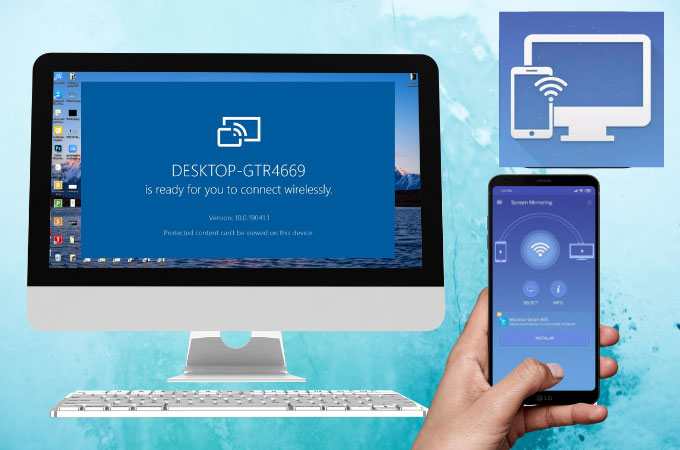Today’s workplace is always changing, so working from home and working together are now the standard, not the exception. When teams work in different places and at different times, they need to be able to communicate and share information well. Screen-sharing software is a game-changer in this situation because it lets people work together without being physically present.
Today, teams connect and work together through daily video meetings. Screen-sharing software has changed the way teams connect and work together.
Depending on the quality of the site you pick, screen sharing can either make it easier for people to work together or cause problems that make everyone in the meeting angry. That’s why I made a list of different screen-sharing programs so you can choose the one that works best for your whole team.
With their cutting-edge features and improved security, these apps make screen sharing more flexible and efficient than ever before. Let me show you the best screen-sharing tools, which will elevate your 2024 virtual meetings to a whole new level.
We need to share our phones or tablets’ screens with other phones or tablets every once in a while. Sharing your phone’s screen from afar is becoming more and more common and essential these days. Sometimes, it’s beneficial and necessary to share our phone screen with other devices and platforms.
Best Screen-Sharing Apps for Android and iOS
Need help finding a good app for sharing your screen on Android or iOS? Okay, don’t worry. Here is a list of some great screen-sharing apps for iOS and Android that you might want to check out:
1. Riverside
Riverside is a cheap tool for making videos that lets you share your screen. You can make your virtual studio where you can record your work and talk to other people right away. You can have up to 7 guests and 1000 real people listen to your tape. You can share your screen with everyone in the studio at once with just a click of a button. If you want to record a talk, you should upload your slides and record them in 4K. You can even give a guest management of the slides so you can focus on what’s important.
2. Zoom
Many people use Zoom for videoconferencing and screen-sharing because it is reliable and easy to use. It lets others see your screen in real time and allows for smooth screen-sharing.
This app has existed for a while, but it really took off when people could work from home in 2020. Many professionals use it when they need a safe, encrypted space to hold daily meetings and talks. With their Zoom account or the meeting ID, only people who have been asked can join.
3. Google Meet
Google Meet lets you share your screen and make video calls. It’s part of the G Suite (now Google Workspace) set of work tools. Many businesses use this technology to connect their employees and make work easier.
People have always liked Google apps, and Google Meet is one of the most popular apps for video conferencing and sharing screens right now. You can either make direct talks or plan them ahead of time. Anyone can leave comments and turn on their mics as long as the settings aren’t changed on purpose.
4. Microsoft Teams
Microsoft Teams is a tool for collaboration that lets people share their screens and hold video meetings. Furthermore, it works well with other Microsoft 365 programs, making it a complete set of work tools.
Want a tool that you can change to fit your classroom? Microsoft Teams is the only thing you need. You can share your screen, give video presentations, and have a lot of control over who comes and takes part. Every Microsoft Teams user can be a part of more than one “board,” each with its job or topic.
5. Skype
Do you remember when video chat was first introduced? Skype has been around for a long time and has always been adding new features as technology has changed. Today, Skype is a stable and well-connected way to perform, share your screen, and make video calls with students, family, friends, and business teams.
There are different ways to share the screen on Skype. You can show the whole screen, just the current window, or the current window and the desktop. It’s interesting that Skype also lets users share the screen while the sound is playing.
6. Whereby
This software for sharing your screen is simple to use and stays connected even when your internet is slow. You can use this app to set up video calls with friends and coworkers. You don’t have to sign in to join the meeting as a guest.
If you want to save data, you can only listen to talks. You can also chat and share links while you’re in the room.
7. Slack
Business people use this app frequently to get their work done. Like Discord servers, each person can be part of more than one group. The computers are very flexible, and the people in charge can set up multiple chat rooms, each with its purpose.
People can share high-quality screens, send files, stream music and videos, and make talk calls on Slack. Slack talks can be open to everyone or just a few people. You can connect this app to other services like Asana, Google Drive, Salesforce, and more.
8. Surfly
You can add Surfly to a website or a SaaS app so that online sales and support can work together while browsing the web. It works with support widget tools like Zendesk, Intercom, and Olark to make it simple for users to get in touch with support staff.
Once connected, agents can highlight the parts of the page that the user needs to click. You can also use it to live chat. Screen sharing lets you train a customer in a way that is both engaging and low-friction since you aren’t taking them off of your website or app. So you can see what other people see, and you can set your screen size to fit any device they join from.
9. CoScreen
CoScreen, now owned by Datadog, is made for tech, product, and DevOps teams that need to work together remotely. To use CoScreen, you’ll need the desktop app for Mac or Windows. Support for Linux is on hold for now.
The PC app is tiny and easy to use once the download is done. In a session, you can turn on voice calling and video calling, both or neither, when you start or join it. You can share your whole screen or pick from different panels. If you move your mouse over any window or app on your screen, a yellow Share button will show up. Just click it once, and you’re done. A purple line around what you’re sharing helps you keep track of it.
10. Jitsi Meet
Jitsi Meet is free software for sharing your screen and an open-source tool for videoconferencing. It’s becoming more and more popular because it’s a safe and easy-to-use tool, especially for small and medium-sized businesses that want a cheap and safe option.
Its interactive whiteboard feature in a meeting lets people draw and talk about their ideas right on shared papers or blank canvases. It also comes with a Chrome add-on that lets you connect Google Calendar and Office365.
11. Screenleap
Screenleap is a simple way to share your screen that doesn’t require you to sign up for an account or install any apps.
Some things can’t be done with it, as the host and other users can only share their audio during screen sharing. You can also use the app for videoconferencing, but you can’t share your screen once the cameras are on. With the free version, you can share your screen with up to 8 people for 40 minutes a day. There are also two scheduled meetings and website integration each day, but there is no power sharing.
12. TeamViewer
Another good app for sharing your screen that is on our list is TeamViewer. You can share your screen and video chat with people you know. You can also chat and make voice calls with your friends.
Passwords are used to protect the talks, so you can be sure that no one else can see your information. You can also make your meetings safer by adding two-factor security.
13. Zoho Meeting
When it comes to screen-sharing apps, this one gives organizers the most freedom. Video, audio, and screen sharing let you work together with your partners.
You can record talks so that you can look back on them later. Members who have joined the meeting can trade files with each other. Meetings on Zoho Meeting are safe; only people who have been asked can join the conversations.
14. WebEx Meetings
WebEx Meetings are the best way for big businesses and organizations to share their screens safely and reliably. Its platform is powerful and has advanced security features, complete analytics, and smooth connections with other business tools. This makes it perfect for important meetings and sharing private data.