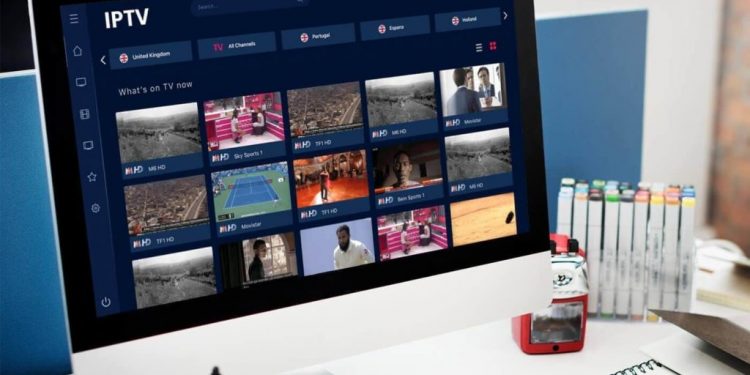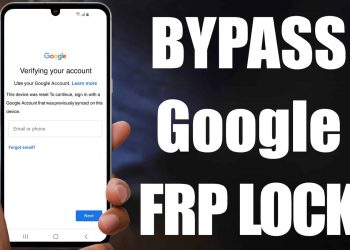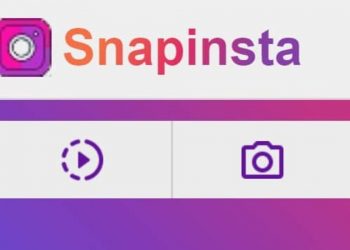If you want to watch TV on a digital platform, then you’ve come to the right place. As you may know, IPTV is a service that allows you to watch TV without using traditional terrestrial, satellite, and cable TV formats. IPTV is actually digital television to stream television channels instantly without the need for it.
What is IPTV?
IPTV stands for Internet Protocol Television.
This new technology is replacing traditional cable and satellite services for many people around the world to save costs and get service that is just as great or better.
IPTV is basically cable television, but over the Internet for a fraction of the price. You no longer have to spend hundreds of dollars a month on complicated expensive cables.
Most IPTV services offer hundreds to thousands of channels, including video-on-demand (VOD) and other content, which is carried over Internet protocol networks. It was introduced to offer digital television services to its customers.
Most of them also offer full access to paid broadcast sporting events (PPV), including UFC, boxing, WWE and other entertainment.
This article lists the best IPTV players that you can use to access traditional cable TV content.
There are many options, but we’ve put together a list of the best.
If you feel we missed another service, feel free to contribute at any time via the comments section.
Recommended: Use IPTV with a VPN
You can usually protect yourself with a VPN if you use an IPTV service.
Using a VPN makes it impossible for your Internet Service Provider (ISP), government, school, workplace, app developers, and hackers to register what you have access to online.
In essence, a VPN ensures that you remain anonymous when using the internet.
The VPN encrypts your internet connection so that your ISP can’t censor what you want to access online.
Some ISPs even reduce download speeds for anyone streaming TV or movie content via third-party apps.
Some popular IPTV services will only work or at optimal speed when connected to a VPN.
Hence, when testing different providers, it is important to know if their service works with a VPN.
If the IPTV service is not “location blocked”, the VPN must be fully compatible with the service.
A good quality VPN will help avoid geographic restrictions.
This is especially important for those who wish to have access to content libraries in different countries (for example someone in Germany wanting to unlock content in the US). This is also important for sports and MMA fans who want access to special events.
Understand that some ISPs, government agencies, etc. Block certain IPTV services. The only way to access it effectively is by using a VPN.
The easiest way to prevent this from happening is with a VPN.
So we don’t recommend IPTV services that won’t work with you.
We tested dozens of VPNs for IPTV and online streaming and used NordVPN.
Best IPTV Player for Windows 10 / 8 / 7 / Vista / XP
VLC Player
VLC Player is one of the best media players on Windows.
You can also play media files offline. The VLC player also supports IPTV channels.
With the m3u file system, you can easily transfer your favorite programs to IPTV. You need the latest version to view the latest content.
Below is a step by step guide on how to play IPTV channels:
Open VLC Player on your Windows computer.
Follow Media -> Open Network Stream.
Paste the video URL link or live TV channel and play OK. And there it is!
Plex
Plex also lets you stream live TV online via IPTV. It’s growing in popularity even though it doesn’t have a polished user interface.
This is one of the closest competitors to Kodi, another high-quality IPTV player for Windows that occupies a similar position to Plex.
It can re-encode any media file to avoid buffering and slow loading. It is ideal for enhancing the end-user experience.
However, it’s not a free service so you’ll have to pay for what you use. This can be an alternative if you can afford an overall good user experience.
Kodi
Kodi is known for its media services, but it can also be used as an IPTV player.
This application allows you to manage all your media files. You can play several online TV channels separately. You can play video-on-demand (VOD) and live TV by installing different types of add-ons.
You can play any media file by adding a streaming link. Lastly, you can use it as an IPTV player on your Windows computer by following step by step instructions:
Open the KODI software on your computer.
Click TV or Radio.
Just enter the URL.
Click OK to play the video too.
IPTV
IPTV is another great application for streaming media and live television broadcasting. It’s important not to interpret this as an official IPTV service.
This application is like any other third party application and gives you the ability to play IPTV content.
You can initially download it from the official Microsoft App Store at no extra cost. However, if you want a full-screen video without ads, you’ll have to pay $ 4.99, which makes it a free service.
To use it on your Windows 10 computer, do the following:
Open the application on your computer.
Open the Settings menu.
Enter the URL and load your playlist.
Have fun watching your favorite program.
GSE SMART IPTV
This is not a player you can install directly on your computer.
This application was developed for Android and iOS devices. But with an emulator, you can also enjoy it on your computer.
If you want to view the smaller content of your smart device, you can use it on your smartphone. The application has an adaptive function to divide content according to screen size.
The best I have found is BlueStacks.
Below is a step by step guide on how to use the GSE SMART IPTV player on your computer:
Install and open BlueStacks on your computer.
Click Sign in and enter your Google Account credentials.
Open Google Play Store and search for GSE SMART IPTV.
Select the GSE SMART IPTV application and click Install to download the application.
After installation, click Open to start the application.
Select + Add Playlist -> Tap Add URL.
Enter the playlist URL and tap OK.
Select your favorite live TV channel.
ProgDVB/ProgTV
ProgDVB or ProgTV is another great player for streaming IPTV content. This app has some great features like picture-in-picture support and lets you record live radio programs. Free download from the company’s official website.
Interestingly, its great functionality can make you want to switch to this application. With this application, you can enjoy HD TV channels by following the steps below:
As usual, open the application on your Windows computer.
Enter the URL and select a channel.
You can view a list of videos and choose to watch.
MyIpTV
MyIpTV is another great player I’m looking forward to.
However, it does not provide direct access to watch IPTV channels. However, you can place links and send the content you want to the interface.
The app is available from the official Microsoft App Store if you choose to install it. It is one of the best players for watching IPTV content on Windows 10 computer. Follow the step by step instructions to use this service:
Open the application on your computer screen.
Go directly to Settings -> Add new playlist and select EPG source.
Enter the name and source of the remote channel list.
A list of videos and TV channels is displayed. Watch your favorite program.
Free TV Player
Free TV Player allows you to watch IPTV content on your Windows computer. Obviously not recommended, but you can use it as an alternative or just try a new interface.
It can offer live TV channels, TV shows, movies and internet radio via the M3U file system.
You can create your own playlist and make it available for you to use in the future.
It is available from the official Microsoft App Store at no cost (FREE download).
IPTV Smarters Pro
IPTV Smarters Pro is the latest IPTV player on our list that will let you enjoy free content on your Windows computer. In fact, this app is designed for Android and iOS devices. You can also use it with the Android emulator on your computer.
As suggested above, BlueStacks is one of the best Android emulators and it’s free to use. Follow the same guidelines mentioned above for other Android apps.
Conclusion
Most of the above IPTV players are compatible with all major Windows operating systems (10/7/8 / 8.1 / XP / Vista).
They all have different features and functions, so you can choose which one suits you the most.